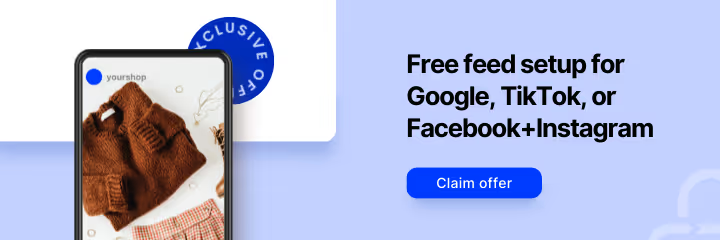Challenges of Manual Text Editing
Manually editing text within product feeds is cumbersome and fraught with risks. This routine but crucial task involves scrutinizing each product entry to ensure compliance and accurate listings. Small mistakes, such as a missed broken HTML tag or an unapproved branding term, can prevent a product from going live, stalling sales and marketing efforts.
The Ripple Effect of Editing Errors
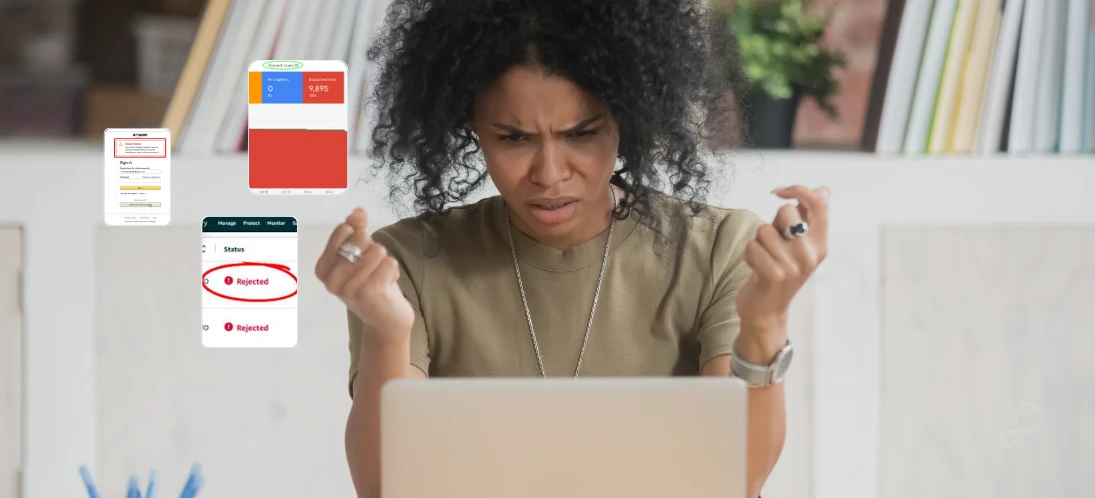
Minor text errors, often overlooked, can trigger significant disruptions in ecommerce operations:
- Product Listing Delays and Rejections: A single non-compliant value can lead to product rejections, reducing availability and directly impacting sales.
- Resource Drain: The ongoing need for manual edits not only consumes valuable time but also diverts resources from strategic marketing efforts.
Each error, no matter how small, can set off a chain of consequences that compromise both efficiency and effectiveness.
[See how proactive feed optimization can prevent small errors from snowballing into larger issues and help you maintain a compliant product feed.]
Simplifying Feed Management with Automation
Automating text editing reduces errors and operational overhead. The Text Replace feature in GoDataFeed automates the correction of non-compliant text, tailoring modifications to meet specific channel standards. This ensures that product titles and descriptions remain both unique and compliant, optimizing feed performance and compliance.
Here are some examples of how you can use replace text functions:
Standardized capitalization:
Automatically adjust text to ensure capitalization is consistent across all product listings.
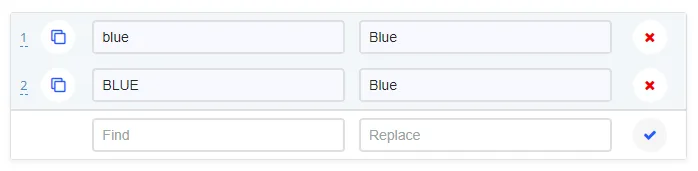
Remove "Free Shipping" language
Automatically detect and remove specific promotional phrases such as "Free Shipping" to comply with channel rules that prohibit such terms.

Fix duplicate values
Correct or consolidate duplicate entries within your feed to maintain data cleanliness and accuracy.
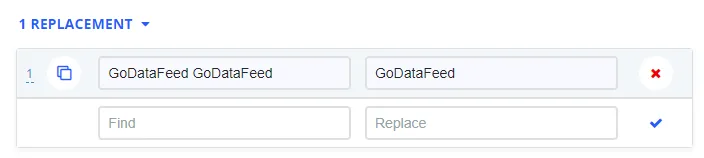
Remove values completely
To eliminate a value, leave the 'Replace value' field empty, and the system will remove any references to your specified value from the feed data. This feature is particularly useful for complying with specific channel requirements that may restrict certain types of information.

Step-by-Step Text Replacement
Implementing Text Replace within your dashboard is both straightforward and efficient:
- Go to the Feeds tab in the left navigation
- Select the desired feed template
- Select Rules
- Click the Plus button
- Name the rule
- Create a custom rule to SET a feed's text field to your desired value or Product [P] field. If you need to replace text in descriptions, then you may create a rule that says:some text
- SET: [F].[description]
- TO: [P].[description]
- WHERE: [P].[description] is not empty
- Click Text Replacement under the TO section
- Enter the text you want to replace in the Find value field
- Enter the value you want to replace within the Replace value field
“Note: To remove a value completely, you can leave the Replace value field empty and the system will remove any references to your Replace value from that custom rule's feed field data”. - Click the blue checkmark to keep the replace text rule
- Click the blue 'Save' button to save the whole rule
The Strategic Advantage of Text Replace
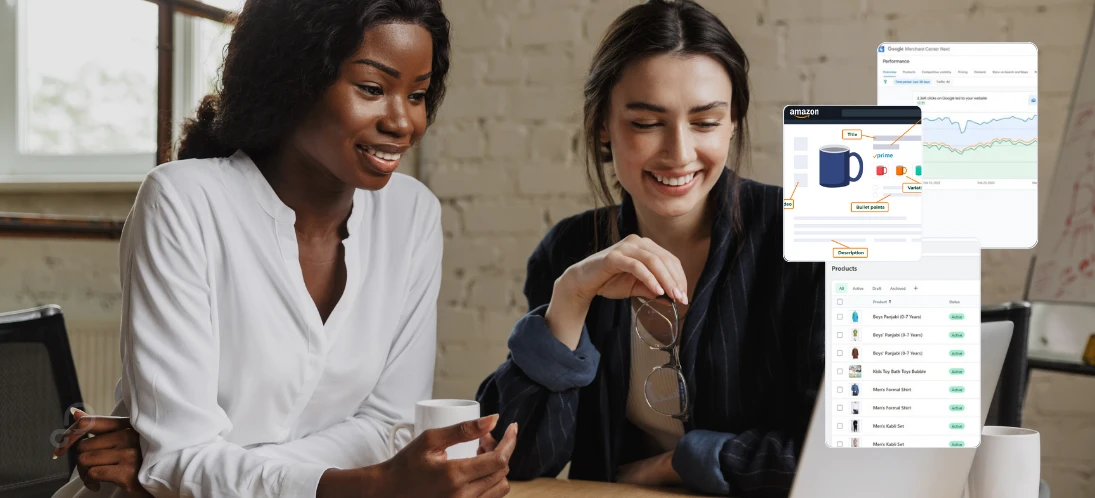
By integrating Text Replace, you not only minimize the risk of errors but also free up your team to focus on growth and more significant strategic tasks. This tool enhances your operational efficiency and ensures that your product feeds are optimized for success without the traditional manual effort involved.
Ready to Optimize Your Feeds?
Leverage the power of Text Replace to transform your ecommerce operations. Explore this feature in your GoDataFeed dashboard today and streamline your business processes. For new users, book a demo to see how GoDataFeed can enhance your marketplace performance.
Explore Further: