Amazon will accept your feed, show green checks, and still not show your product. But it’s not a glitch. It’s a silent ingestion failure, and to fix it, we have to start with the symptoms we can see and work backward to decode what Amazon is actually enforcing. Once we know that, then we can rebuild the record accordingly.
In this post, we’ll look at “no-error” failures as forensic audits. We’ll start with what you see in Seller Central, reverse to the hidden cause, and then show the manual steps to fix it. One line in each section flags where automation lightens the lift, because nobody wants to live in flat files forever.
[Learn how to skip this manual process. Schedule your Amazon data feed automation demo.]
.webp)
Amazon Listing Error 1
You uploaded the feed and Seller Central says “Done,” but the product isn’t live
If you’ve ever had this happen, you know it sucks. Feed status shows “Done,” listing status shows “Active,” and yet the product doesn’t appear in search or your inventory exports. No error. No visibility. Ads won’t pick it up either.
What’s actually happening: Amazon ingested the rows but suppressed the offer because backend fields are missing or invalid. These fields don’t always trigger surface-level errors. You’re looking at a silent block.
What you actually want to look at is:
- Inventory > Manage All Inventory > Listing Status Filters → “Suppressed.” If you see it here, Amazon flagged a missing attribute.
- The Category Listing Report (request it via Seller Support). This report exposes hidden required attributes by category.
- A flat file processing report from Add Products via Upload. Even when the UI says “Done,” the report will call out attribute rejections.
How to fix it manually:
- Pull the category template for the product.
- Add missing fields like item_type, recommended_browse_nodes, brand, and any category-specific requirements.
- Reupload via flat file and review the processing report line-by-line.
This is the exact kind of buried mismatch you can catch pre-upload with validation rules; doing it by hand means you’ll repeat this detective work for every category. Schedule a demo to learn more.
.webp)
Amazon Listing Error 2
You can see the ASIN in your catalog, but it’s not eligible for ads
You see the ASIN in Manage Inventory. It even says Active. In Campaign Manager, Sponsored Products shows “Product not eligible.” This is where this breaks for a lot of teams.
Root causes to check first:
- GTIN mismatch or recycled codes. Amazon confirms identifiers against GS1; formatting “valid” isn’t enough if the code belongs to someone else.
- Brand attribution not matching Brand Registry. Amazon may soft-suppress offers if your brand claim conflicts.
- Variation relationship errors. Your child SKU may exist without a valid parent tie, so the offer never attaches correctly.
Manual fix workflow:
- Search the ASIN on Amazon’s storefront. If there’s an existing detail page with different brand/attributes, your offer isn’t attaching.
- Validate product_id and product_id_type. If the GTIN’s not truly yours, file for a GTIN exemption or update to a proper code.
- Rebuild the variation structure in a single file. Include parent and all children together with consistent parent_sku, parentage, and variation_theme.
Use case: We’ve seen apparel sellers push “Size” variants with correct UPCs but the brand in the feed didn’t match their Brand Registry record. Result: ASIN showed “Active” in Inventory, ads flagged “ineligible,” and the offer never attached. Updating brand to match Registry and resubmitting the full variation family fixed eligibility within 24 hours.
Bulk flagging GTIN/brand conflicts beats hand-checking eligibility one ASIN at a time. Book a demo to see how GoDataFeed bulk-checks Amazon Seller Central compliance issues.
.webp)
Amazon Listing Error 3
The product exists in Seller Central…but not in search
You can open the SKU in Inventory. Price and quantity look good. The ASIN resolves if you paste the URL. Search by keyword or SKU and it’s invisible. Don’t let this part trip you up.
What’s breaking it:
- Missing browse node or mis-mapped taxonomy. Without a valid recommended_browse_nodes and item_type, products can orphan in the catalog tree.
- Category-specific “conditionally required” fields. Apparel wants SizeName and Department. Supplements want “Ingredients” and “Directions.” Enforcement happens post-ingestion.
Manual steps that work:
- Download the category-specific flat file template from Add Products via Upload. Identify which fields are “Required” or “Required for certain product types.”
- Fill in item_type, product_type, recommended_browse_nodes, and any conditional attributes you missed.
- Reupload via flat file. Check the processing report for attribute-level warnings that don’t show in the UI.
Documented example: In Clothing & Accessories, skipping SizeName or Department often leads to a listing that “exists” but doesn’t index. Adding those fields and a valid browse node usually restores searchability after the next index cycle.
Category-aware rules that enforce conditional attributes up front prevent this “exists but unsearchable” scenario. Learn how to use GoDataFeed to automate your Amazon feeds without issue.
Amazon Listing Error 4
You changed one attribute and the parent listing vanished
You updated a title or variation theme and now the parent page is gone. Variants still exist, but there’s no unified PDP. The family decoupled.
Here’s where this breaks:
- Variation_theme no longer matches the children. Or you changed a field that requires a full family rebuild and only updated a single child.
- Inconsistent parent_sku, parentage, or missing required attributes on the parent row.
Manual recovery:
- Rebuild the entire variation family in one flat file. Include the parent row plus every child row.
- Ensure consistent values for parent_sku and parentage across all rows. Variation_theme must be identical for the family.
- Submit as “Partial Update” only if you’re certain structure is intact; otherwise use a full update to overwrite bad data.
Use case: An outdoor brand shifted from “Size” to “Size-Color” variation_theme mid-season. Children updated; parent didn’t. The PDP lost its size matrix. Reposting parent + all children with the new theme in a single file restored the family and the PDP selector.
Managing relational logic with rules prevents one out-of-sync child from collapsing the entire family. With GoDataFeed, logic-based rules are easy to build and apply. Book a demo to learn how.
.webp)
Amazon Listing Error 5
The feed passed, the product went live, and then it got suppressed days later
You did everything right. It went live. Then a day or two later, it disappeared with no new error in the upload history. That’s post-publish moderation.
What’s happening:
- Amazon runs secondary checks for compliance and restricted content. Supplements, medical devices, electronics, and anything with sensitive terms get extra scrutiny.
- Copy or attributes trip policy filters. Title claims, missing warnings, or material disclosures can trigger suppression.
Do this manually:
- Check Account Health > Listing Policy Violations. If nothing shows, open a case and ask for the suppression reason on the specific ASIN.
- Narrow to the trigger. Titles with claim language, bullets missing required warnings, or attributes like “intended_use” can be culprits.
- Update content, reupload, and monitor for the next review cycle.
You can’t automate policy judgment, but having a change log and staged content variants makes rollback and retest fast. Learn about GoDataFeed’s Activity Logs.
Final checks that actually surface suppression logic
When everything “looks fine,” run this stack. It flushes the silent failures.
- GTINs: Validate against GS1. Reused retail UPCs lead to soft suppression even if formatting is correct.
- Brand: Match exactly to Brand Registry. Mismatches kill offer attachment and ad eligibility.
- Taxonomy: Confirm product_type, item_type, and recommended_browse_nodes. Wrong tree = orphaned listing.
- Offer completeness: Price, quantity, condition, and fulfillment. Incomplete offers won’t serve ads.
- Fulfillment model alignment: MFN/FBM/FBA inconsistencies can stall indexing or eligibility.
Manual triage sequence:
- Request a Category Listing Report for the node.
- Rebuild the product via flat file (not API) to force a fresh processing report.
- Compare the live ASIN page data to your file using the ASIN lookup tool.
- If needed, file a case referencing the processing report message IDs.
Running this checklist at scale is where rules, validations, and per-category templates save hours you don’t have. You don’t have to go it alone. Try GoDataFeed free today.
Campaign impact and the SOP that keeps you out of trouble
This isn’t just a catalog problem. Suppressed or orphaned listings never enter Sponsored Products auctions. They stall Sponsored Brands placements tied to the ASIN. If you’re syndicating across channels, broken taxonomy upstream also bleeds into Google Merchant Center, where Diagnostics will flag “Missing or invalid product identifiers” or “Invalid value [google_product_category],” and your PMax asset groups lose key products.
Recommended weekly standard operating procedure for lean ecom teams:
- Seller Central: Filter “Suppressed” in Manage Inventory; export and track deltas week-over-week.
- Category Listing Reports: Pull for top categories monthly; diff required/conditional fields against your templates.
- Flat file spot checks: Rebuild 5–10 high-velocity SKUs weekly via flat file and review processing reports for warnings.
- GTIN & brand audit: Quarterly check against GS1 and Brand Registry.
- Ads alignment: In Campaign Manager, pull the “product not eligible” list and map back to catalog causes.
Turning these into automated validations, preflight checks, and rule-based corrections moves this from ad-hoc firefighting to a repeatable pipeline. GoDataFeed automates the marketplace compliance process for you so you never have to worry about what’s broken and what’s working again.
Bottom line
So you see, Amazon doesn’t always reject broken listings. Sometimes, it just quietly buries them under a layer of compliance confusion. If your troubleshooting starts with the feed status, you might end up chasing your tail.
Start with the symptom instead, then reverse-engineer the hidden enforcement, rebuild the record with the right category fields, and confirm with a processing report. Or use a 3P marketplace-specific feed platform like GoDataFeed to automate the bulk of the process. With GoDataFeed, you set marketplace and campaign rules once and the platform codifies it so you don’t have to do it again.
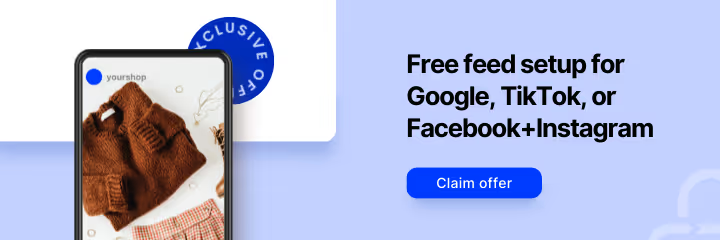



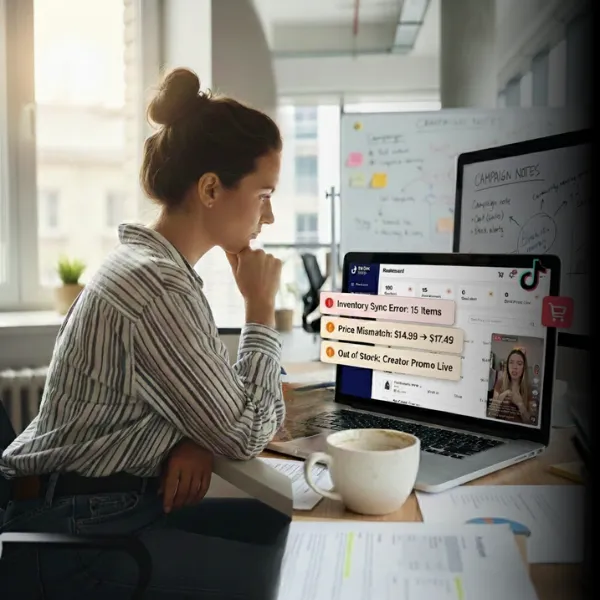
%20).webp)