If your company isn’t already set up on Amazon, you’re missing out.
There are countless customers who order from the beloved marketplace, accounting for more than $230 billion worth of annual revenue.
Fortunately, Amazon couldn’t have made it easier to set up a seller account and begin listing your products right away.
3 Requirements for an Amazon Seller Central Account
Setting up an Amazon Seller Central account is extremely simple.
Before you begin, just make sure you have the following three requirements handy and it won’t take more than 10 minutes.
1. Your Amazon Seller Account Type
You’ll need to choose what kind of seller account plan fits your goals best.
If you are just starting out, it might be best to choose the “Individual” plan if you don’t think you’ll be selling more than 40 items a month. This will save you the $39.99 monthly fee, but Amazon will charge you $0.99 for every item you sell.

On the other hand, if you’re sure you’ll be selling more than 40 items every month, you’ll want to choose “Professional.” You’ll be automatically charged $39.99 every month, but as long as you sell more than 40 items, it will be worth it. The Professional Plan will also allow you to list your products in 30 different categories, as opposed to just 20.
Of course, you can always start with an Individual Plan and switch over to Professional once it becomes cost-effective.
2. Your Business Name
Assuming you currently have a business, you also already have this requirement.
If you haven’t launched yet, you can either pick a name or use your actual name. Either way, this is something you can change later in your “Settings” tab.
3. Financial Information
Seller Central will need the following financial information to create your account:
- A credit card that is internationally accepted
- Your banking information (e.g. account and routing numbers)
- Your tax identification number (for you or your business)

Once you have collected these three requirements, go to Amazon’s homepage, scroll to the bottom, and click on “Sell on Amazon” located right below the heading, “Make Money with Us.”
On the following screen, click “Start selling” and follow the next set of instructions.
6 Simple Steps for Creating an Amazon Seller Central Account
Amazon is known for its user-friendly interface and the steps for setting up your Amazon Seller Central Account are no exception.
Here’s all you have to do:
1. Log in or Create an Account
If you’re an Amazon Prime member, you’ll simply log in on the first page. However, if you’re creating the account for a preexisting business, it’s best that you create a brand new one using:
- Your Name
- A Business Email
- Password
Whichever email address you use, it’s going to receive messages whenever an item sells and for other account-related reasons. So, consider creating a business email account exclusively for this purpose and giving access to anyone who could possibly need it.
2. Seller Agreement
Next, you’ll be prompted to set up your Seller Account beginning with the Seller Agreement. This is when you’ll need the financial information mentioned above, plus the phone number you want to attach to the account.
This screen will also ask you for the “Legal name” to put on the account. Your business’ name and, later, tax information can be used, too.

3. Seller Information
On the next screen, you’ll be asked to provide your:
- Unique Business Name
- Your website
- How you’d like to receive your PIN (Call or SMS)
- A mobile number
- The language you prefer for your PIN message
Your business name can’t match any that are already in use. If yours is trademarked but already taken, you can file an infringement claim.
4. Billing/Deposit

Moving right along, this is when you’ll tell Amazon what kind of Selling Plan you want. This is also where you’ll decide if you want to take advantage of Fulfillment by Amazon. If you’re a B2B company, this is also where you can choose to “Sell on Amazon Business.”
5. Tax Information
This process involves a “tax interview”, which basically just involves filling out a W-9, so Amazon is able to report your revenue to the IRS. Sole proprietors can simply use their Social Security Number for the form. If you’re setting the account up for a business, you’ll use an Employer Identification Number instead.
6. Products Information
Finally, you have to tell Amazon a little bit about the products you plan on selling. This isn’t the same as your Amazon product feed, though. You’ll just provide general information by answering the following questions:
Do you have Universal Products Codes (UPCs) for all of your products?
Do you manufacture and brand the products you want to sell on Amazon?
How many different products do you plan to list?
That last question will give you different intervals from which to choose, including “More than 500.”

That’s it. That’s all it takes to set up an Amazon Seller Central account for your company.
Making the Most of Your Company’s Seller Central Account
Now, that you’re all set up with Amazon, you can begin uploading your inventory and looking forward to orders from a whole new channel of customers.
Here are more resources we offer to help you get started selling ASAP and optimize your listings, so you receive more orders:
- 4 Keys to Winning the Buy Box
- Top 8 Mistakes Made When Selling on Amazon
- How to Optimize Product Images In 6 Steps
- Amazon Advertising: What You Need to Know in 2019
- Why You Should Use Amazon Sponsored Products
- 3 More Ways to Reach Tons of Amazon Shoppers
- How to Create Amazon A+ Content
Looking to expand to Amazon and/or automate the processes of multichannel marketing? Find out how GoDataFeed can help.
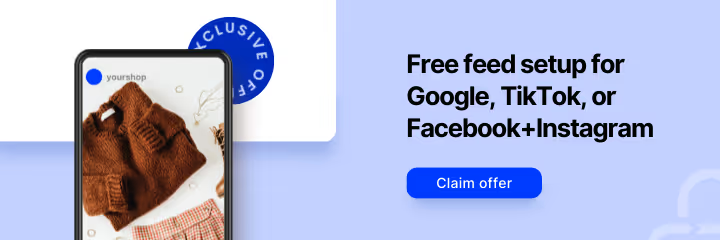



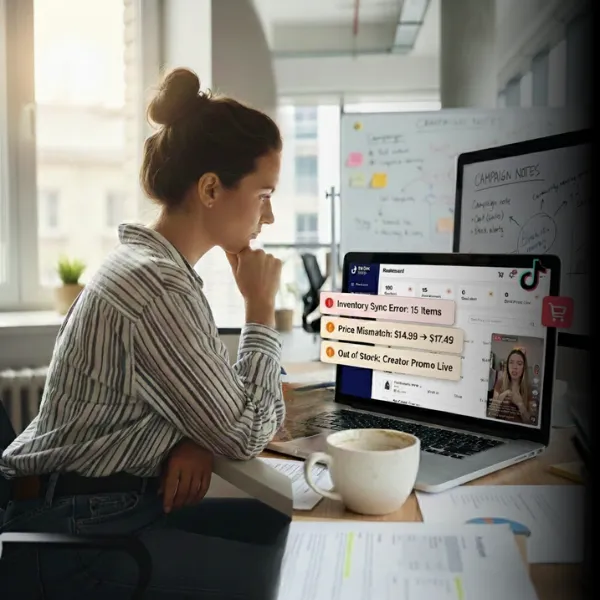

%20).webp)