The way we shop is changing. The shift to mobile shopping is accelerating. Product discovery is happening across a variety of devices. And our voice assistants have begun making purchases on our behalf.
As a retailer, you want to take advantage of these ecommerce trends. And with Buy on Google, you can do that.
In this post, we’re going to walk you through the requirements for Buy on Google, getting into Shopping Actions (the backbone of Buy on Google) and setting up your storefront once you get accepted.
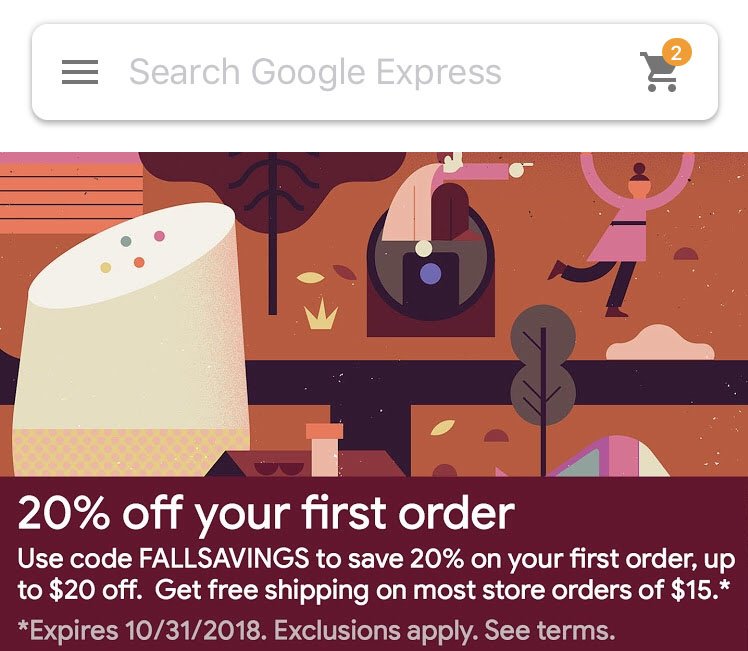
Getting Started with Google Shopping Actions
To get your products on Buy on Google, you’ll need to sign up for Google Shopping Actions.
What exactly is Google Shopping Actions? Simply put, Shopping Actions enables retailers to display their products on multiple Google platforms via Buy on Google, including Google Search, the Google Shopping mobile app and the Google Assistant for mobile and Google Home devices.
Shopping Actions supports shareable lists, and uses a universal shopping cart with instant checkout to improve shopping experiences. Through it, your products will not only be surfaced across Google, but customers will be able to buy and save your products via traditional search as well as voice commands.
As of now, Google is working with select retailers who have physical stores or warehouses within the U.S. If you’re interested in becoming part of the Shopping Actions program and you meet the content policy requirements, let Google know. Fill out the Google Shopping Actions interest form to get started. We’ll contact you if you’ve been approved.
Once approved, you’ll need to complete the setup and request a final validation.
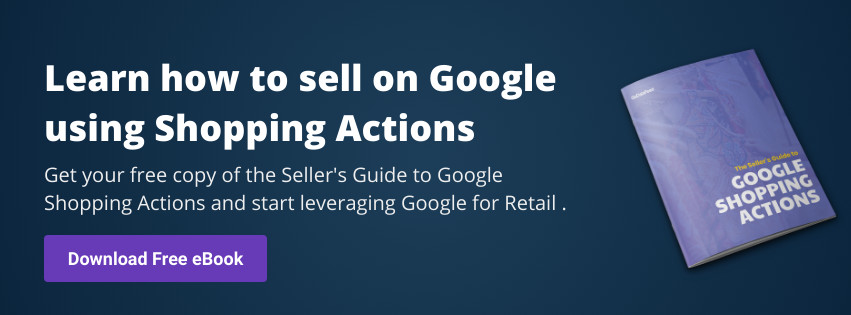
Start Selling on Buy on Google
1. Complete Storefront Setup
- Navigate to the Shopping Actions tab in Google's Merchant Center.
- Choose a product feed you'd like to sell through Shopping Actions.
- Upload branding: logos, color, and banners will appear on your Buy on Google storefront and marketing material.
- In your tax settings, make sure you're collecting the right amount of sales tax for each of the places you deliver.
- Set up shipping details, the price to the customer, and any rate settings or rules.
- Set up your default return policy and return address.
- Provide payment details for receiving payments and for invoicing.
- Review user roles: all account admins have been granted Shopping Actions admin rights (including payments and orders). You may adjust or restrict as required.
- Provide an email address so Google's customer support team can contact you in case any issues occur.
- Choose whether to show Marketing email opt-in checkbox.
- Enter the URL for your privacy policy so Google can review it to ensure your policy meets our requirements for sharing user email addresses.
2. Accept Shopping Actions Terms of Service
Review and accept the Shopping Actions Merchant Program Addendum which shows the Commission Rate Schedule and more.
3. Review Storefront
- Your products across the Buy on Google Mall (you can exclude individual products using the "excluded_destination" field in your Google feed)
- Sales taxes
- Shipping options, costs, and estimated delivery dates
- Return policy on product details page
- Branding assets, such as logos and banners
Once you've completed these steps, you can click Request Final Validation to enter Google's final review.
4. Activate Products for Sale on Google
Google strongly recommends publishing your store Monday through Thursday during normal business hours so you can properly handle any new order volume.
5. Monitor and Fulfill Orders
Check Merchant Center Orders page or use GoDataFeed's Order Sync tool to get orders into your shopping cart platform.
{{cta('5683aa9f-058a-4c85-888b-a1b4380e3385')}}
Local Integration
They also have a local integration option where you fulfill orders directly from local physical storefronts. You’ll need to provide local product and inventory information via your product and inventory feeds.
These items will be shipping and managed by Google. All customer service issues are handled through Google customer support channels. They even offer online resources and tools to train employees on how to both process and pack orders.
Cost
With Shopping Actions you don’t pay-per-click. Instead, Google uses a pay-per-sale structure. The program enables you market your products through Google with no static fees. You'll only be sent a monthly commission invoice for completed sales.
Final Thoughts
Buy on Google gives shoppers a quick and easy way to purchase products from a variety of stores using desktop, mobile and voice. And with the recent mobile and voice assistant shopping trends, this is a big deal. You’ll want to take advantage of all Buy on Google has to offer, especially since all you'll be paying is commission on conversions. It could potentially lead to increased customer loyalty, more product exposure, and a boost in sales.
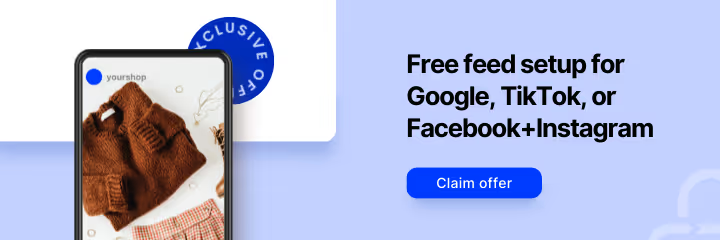



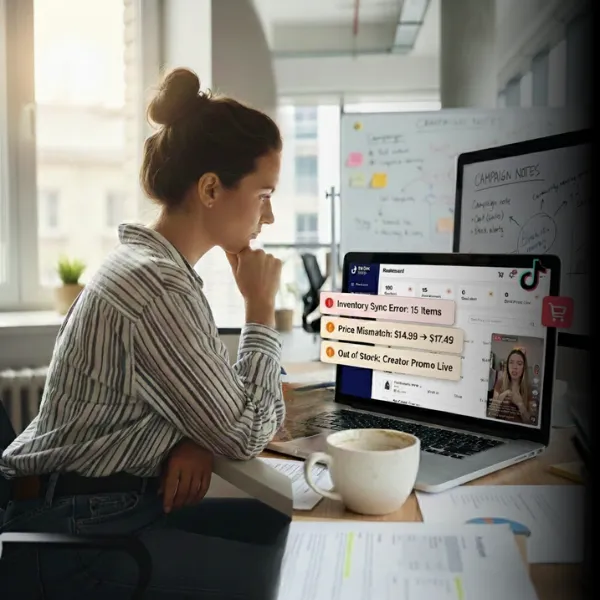

%20).webp)