For good reasons, online privacy is at the heart of the greater online discussions.
Up until recently, everyone in ecommerce was expecting Google’s Privacy Sandbox to ban third-party cookies in 2022. Then earlier this year we got word that those plans were being pushed to 2023.
While Google still plans to shift that paradigm, so to speak, there’s going to be some time before that happens. During that time, Google intends to buffer the transition with new features that aim to improve current processes and bridge the system of today with that of the more privacy-centric tomorrow.
A new tracking feature called Enhanced Conversions is a step in that direction.
What are Enhanced Conversions?
Enhanced Conversions are a new form of conversion tracking that replaces the traditional system with one that issues hashed first-party conversion metrics from your site to Google, in a secure and private way.
This new system also improves the accuracy of your conversion data, as well as the speed and latency of reporting, and it also allows you to continue using remarketing lists and other Google services that rely on conversion data.
How do enhanced conversions work?
When a consumer engages with your site and converts, you may get first party customer match data such as an email address, name, home address, and/or phone number. The information is recorded in your conversion tracking tags, hashed, and sent to Google in its hashed form. It can then be used to identify your customers who engaged with one of your ads when they were signed in to their Google accounts.
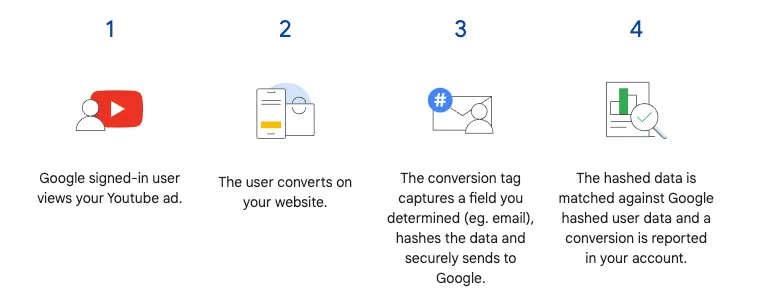
How to set up enhanced conversions
Before setting up enhanced conversions, Google recommends that you’re prepared for the task:
- Understand how conversion tracking is set up on your website and be ready to make minor code changes.
- Be familiar with your post-conversion pages and how conversions are triggered.
- Ensure relevant customer data is available on your conversion page.
- Read and agree to Google’s enhanced conversions data policy and its terms and conditions.
Setting up enhanced conversions can be done in one of two ways depending on whether you use Google Tag Manager or Google Ads Global Site tag.
What is Google Tag Manager?
Google Tag Manager (GTM) is a tag management tool that allows you to modify tags and code snippets on your website with ease. If you’re already utilizing GTM for conversion tracking, manually configuring enhanced conversions with GTM is a simple task.
What is Google Ads Global Site Tag?
If you currently use Google’s Global Site Tag (GTAG) to track conversions on your page (not via a third-party tool), you can manually enable enhanced conversions by making minor modifications to your configuration.
Automatically set up enhanced conversions
At this time, the automatic method of setting up enhanced conversions isn’t available to everyone, but it should be soon.
You can check if it’s available to you and set up the feature by following the steps on this page.
If the automatic method of setting up enhanced conversions isn’t available to you, you still have two manual options.
Manually set up enhanced conversions
If the automatic method isn’t available to you refer to the setup instructions for the method relevant to your current configuration:
Follow both the setup and the validation steps relevant to the method that applies to you. At the bottom of each page, you’ll also find a breakdown of the most common issues.
Validating the change
Validation is important, especially if you manually implemented the change.
Regardless of your setup path, after 72 hours, you should be able to view the tag diagnostics report in Google Ads, which would validate that everything is working properly.
To get there:
- Sign in to your Google Ads account.
- In the top right-hand corner of your account, click the tools icon, and navigate to Measurement > Conversions.
- Click the conversion action that has enhanced conversions enabled.
- Select Diagnostics from the page menu at the top — you’ll be able to see your enhanced conversions tag diagnostics report and relevant metrics.
- Review the various health checks to make sure everything is working.
- If the report notifies you that something may be wrong, follow the notification instructions and refer to the Help Centre to troubleshoot.
Why this matters
Since Google is working towards transitioning this whole system and ultimately aims to replace it with a framework more aligned with the privacy fundamentals of this new feature, it’s safe to say that this is just another step in the sunsetting of traditional conversion tracking.
It’s nice to see that Google didn’t just transition the system for privacy reasons — which shouldn’t be discounted — but they also managed to improve the efficiency of the system as a whole.
Whether the automatic transition applies to you or you need to manually implement the change, your best bet is to start embracing enhanced conversion tracking as soon as possible.
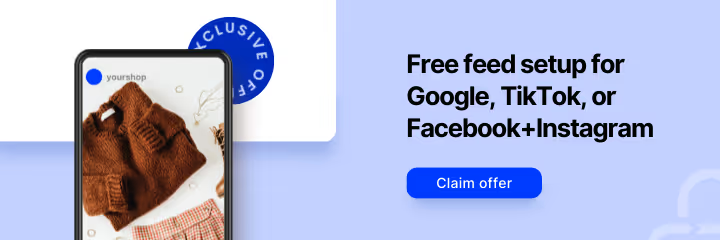



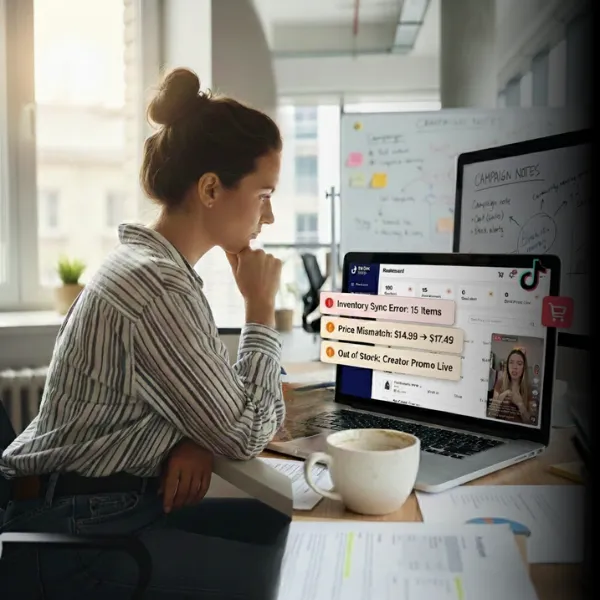

%20).webp)