The start of shopping season is upon us. Soon, merchants will be looking for last minute tricks to get their product listings optimized and ready to sell for the holidays. And while feed optimization is something that needs to be continuously worked on, we’ve rounded up some tips to help get your feed in shape before the shopping season is in full swing.
Add Search-Specific Keywords to Product Titles
Adding keywords specific to shoppers' searches to your titles increases the likelihood that your products will show up in those searches. Think of the title as a formula where the first keywords carry more importance. While the keywords you add depend on the product you are selling, some good examples to include are brand, color, size, gender and material.
Amazon goes as far as to provide title formulas and examples for every major product category. For TVs, they give the following formula and example:
Formula: Brand + Model Number + Product Type + (Color/Pack Size)
Example: Sharp LC-20E1UB 20-Inch LCD Flat-Panel TV (Black)
In another example from Google, a search for "red nike sneakers", keywords with more weight are displayed furthest left in the listing title (in this case "Nike" over "red" and "sneakers") and listings with more search-specific keywords appeared higher (highlighted below). This demonstrates the importance creating well-rounded product listing titles by including as many search-specific keywords as possible. While the shoe color is also in the title, it appears towards the end as it is not as relevant as brand in this situation.
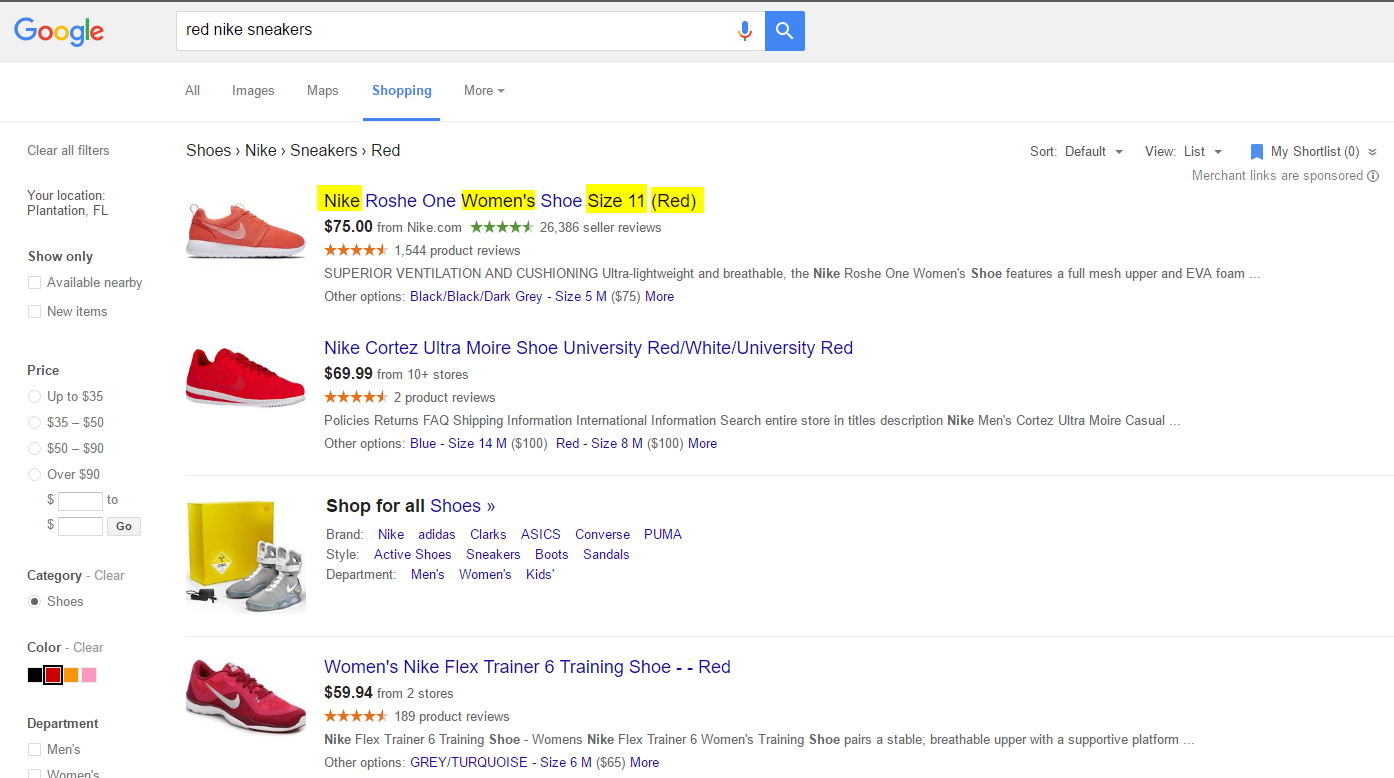
When selling electronics or spec-heavy products, make sure to include model numbers as these are important identifiers between similar products.
Make Your Images Stand Out
Google and Amazon don't leave much room for creativity when it comes to image background. Amazon requires that your main image background be pure white and Google recommends that your images are taken on a white, gray or light colored background.
Other channels, such as Facebook, provide you with a creative outlet when it comes to image backgrounds. As most of you already know, Facebook’s colors are blue and white. If you are scrolling through your Facebook feed, an ad with a white background is not likely to catch your eye but an action shot might. For example, if you sell hiking gear, a photo that shows a hiker wearing your products while climbing a mountain may be more enticing than a pair of hiking boots on a white background.
If your Facebook campaign is dipping, try refreshing your images. Testing different images can show you what your customers relate to the most.
Always check image requirements and best practices for each when you begin selling on it as optimization differs from channel to channel.
Use Custom Labels to Group Products in Your Google Shopping Campaign
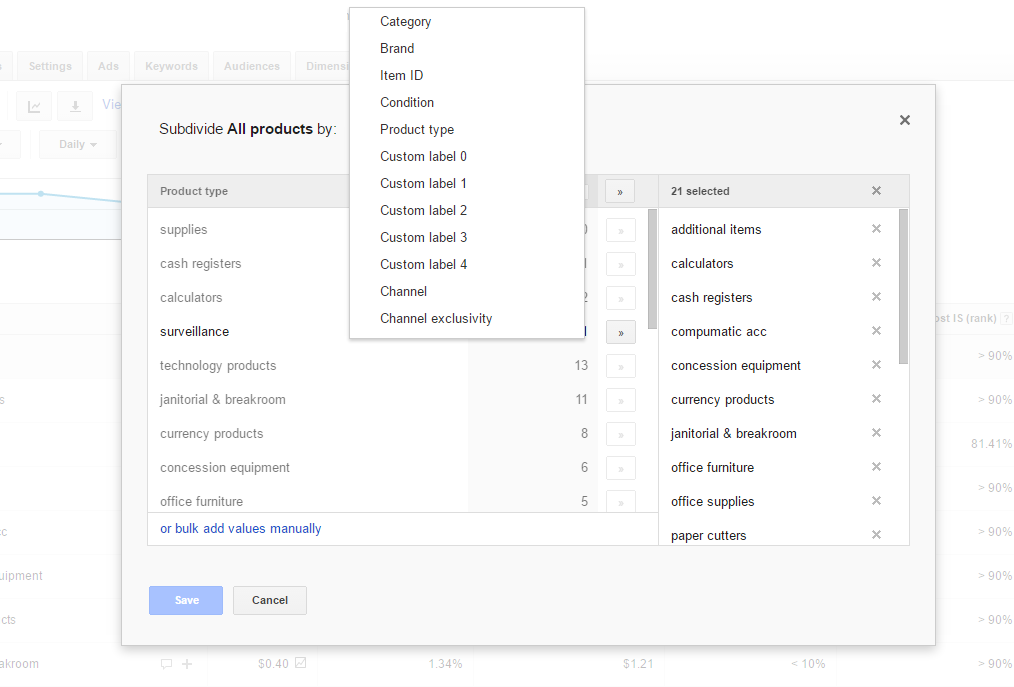
Google allows you to group products in your campaign using the custom label attribute in your Google Merchant feed. For each product in your feed, you can create 5 custom labels, which are numbered 0 through 4. Each of these five labels can only have one value per item.
You can use custom labels to group products for marketing purposes.
Custom Label Strategies:
- Use custom labels to group top selling products. By doing so, you can easily increase bids on top sellers to gain more exposure without affecting bids for lower-converting products.
- Group products based on price so you can lower your bid for lower-priced products and increase bids for high-margin products.
- With the holidays coming up, using the custom labels to group seasonal products is a simple way for you to increase the bid for these products during the busy season and reduce bids when season is over.
- Instead of completely suppressing poor performing products from your feed, place them into their own "penny" campaign (a product group with a bid of $0.01) using custom labels. That way they'll still show on Google without wasting a large chunk of your marketing budget.
Take Advantage of Negative Keywords in Your Google Campaign
You can't tell Google what keywords you want your products to appear for, but you can tell it what keywords you don't.
Say you only sell women’s boots. On your negative keywords list in AdWords, you would want to add terms such as" men’s", "male", "kids", "children".
Or maybe you sells books -- some of which share titles with their DVD counterparts like the Harry Potter Series. In order to avoid searches coming from those looking for DVDs or Blu-Rays, you can add negative keywords such as movie, "DVD" and "blue ray" and "disc".
By utilizing negative keywords in the right way, you can better target your ad so that they only appear to the right shoppers. Be warned, though: Make sure that negative keywords aren't overlapping with search terms for your product. If this is the case, your product ad will not show.
Incorporate Shopping Cost into Your Price on Amazon
Free shipping is the No.1 incentive for online shoppers. But if you're handling the fulfillment of your products yourself, shipping costs can add up, so it’s not always a viable option to remove shipping costs altogether. But there's something else you can do.
Instead of simply waving shipping costs, try incorporating them into the price of the product. This way, you can advertise "Free Shipping" while making up for its cost on the price of the product. But doing this manually can be tedious and time-consuming so we recommend using your product feed software's automated rules to automatically adjust pricing on Amazon to reflect the product price + shipping costs.
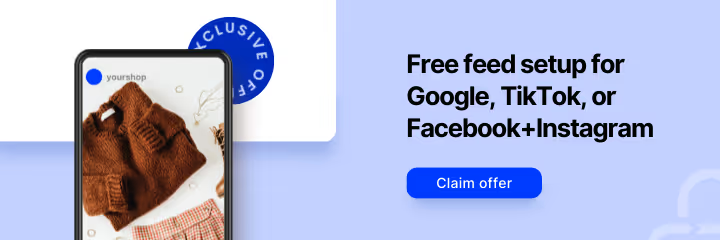



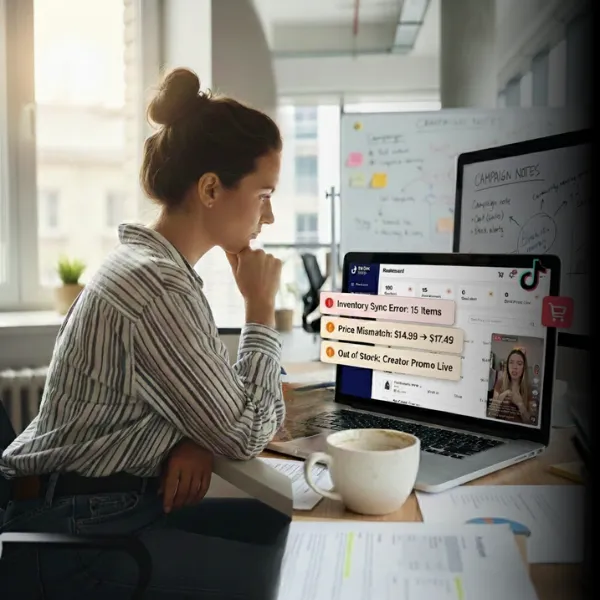

%20).webp)