If you sell products that vary by color, pattern, material, age group, gender, or size, you should group these related products using product variations.
Instead of having a unique listing for each variation of the same product, setting up variations allows the related products to be housed under a single listing. This streamlines the shopping experience by giving shoppers the ability to easily choose between the different product options.
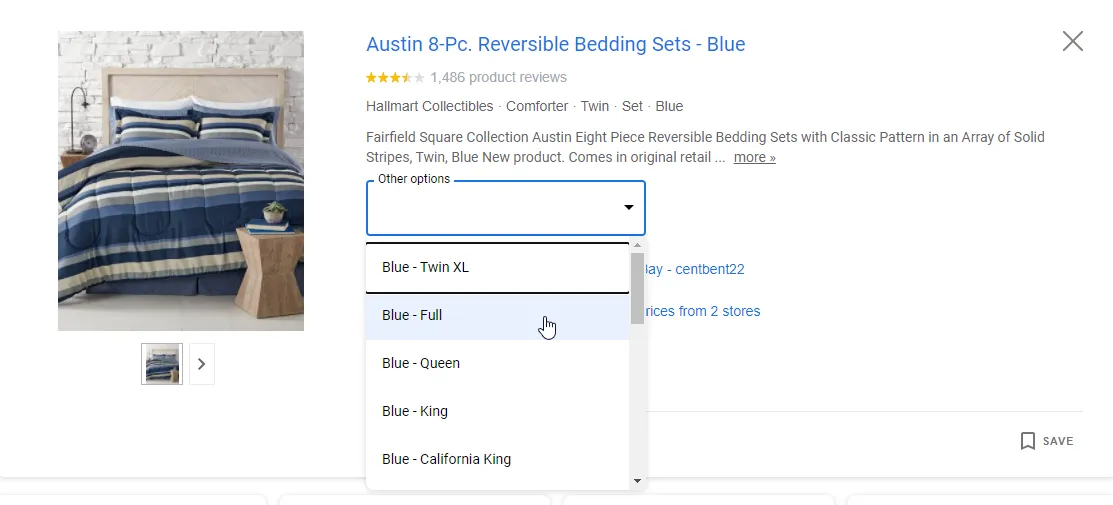
Dealing with variations in product information – size, color, material, etc. – can be one of the most difficult elements to manage in your product data, however.
Fortunately, Google Shopping allows you to add variations of the same product under the same listing. We call these product families.
For product families to be approved, each product in the family should differ by a Google-supported variant attribute. To inform Google that these products are related and belong in the same listing, you'll use the item_group_id field.
If you do not group your related products using the item_group_id field, they will each have their own listing, making it difficult for users to navigate between the different options.
You’ll want to review your data to ensure you have everything you need to submit variations without error:
- Parent-child relationships: there must be a way to determine the parent-child relationships in your data and accurately relay this information to Google.
- Variant attributes: besides ensuring that your SKUs vary by a supported variant attribute, you need to confirm that the child SKUs that plan on listing have a value for at least one of these attributes in your data. For example, if your family varies by color, make sure all child SKUs in that family have a valid value for color.
Setting up product families
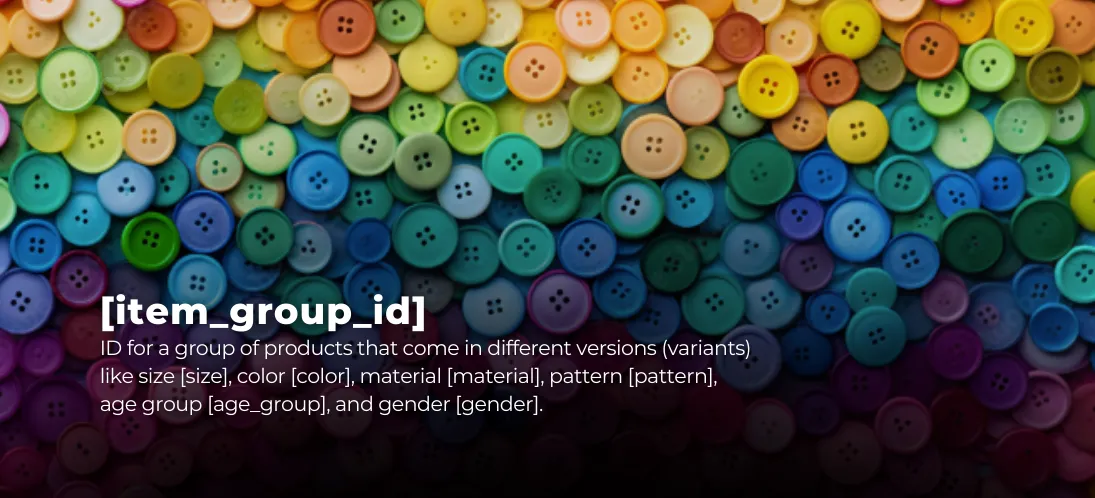
Now that you’ve made sure you have the necessary information, it’s time to get those product families set up on Google. To set up the variations, you will need to group items using the Google field item_group_id.
Google defines the item_group_id field as, the ID for a group of products that come in different versions (variants). Use item_group_id for a set of products that differ in some attributes:
- color
- size
- pattern
- material
- age group
- gender
Google provides a lengthy list of requirements and best practices when using this field. Here are some of the highlights.
- Use the parent SKU where possible
- This field accepts a max of 50 alphanumeric characters (supports underscores and dashes)
- Use a unique item_group_id value for each group of variants
- Use the same variant attributes for all products with the same item_group_id
- Keep the value the same when updating your product data
- If your product varies by an unsupported attribute, check out Google’s best practices on how to handle these variant SKUs
Don’t confuse the id field with item_group_id. The id field should still be unique for all single products. That means that each child SKU within one family should have a unique value in the id field.
After you’ve added values for the item_group_id field, you need to add values to your feed file for the attribute that your product varies by. As mentioned before, this can be color, size, pattern, material, age group, and /or gender.
Key takeaway
If your product comes in multiple options, it may be beneficial to set them up using product variations. This gives shoppers the ability to easily navigate between different product options and creates a better user experience.
Before we get into the "how" of product variations, we want to make it clear what it is we're talking about. In this next section, we’ve rounded up some Google PLA examples so you can see exactly what a listing with (and without) variations looks like.
Product variation examples
Let’s look at some apparel examples for context.
Say you are selling a men’s shirt that varies by both size and color. The options for size are small & large and for color are blue and red. The parent SKU value is 140593. In addition to submitting all of the required fields for clothing & accessories, you would submit the product family using the fields below.
Red Small
- Id: 140593-S-Red
- Item_group_id: 140593
- Color: Red
- Size: Small
Red Large
- Id: 140593-L-Red
- Item_group_id: 140593
- Color: Red
- Size: Large
Blue Small
- Id: 140593-S-Blue
- Item_group_id: 140593
- Color: Blue
- Size: Small
Blue Medium
- Id: 140593-M-Blue
- Item_group_id: 140593
- Color: Blue
- Size: Medium
Don’t use the item_group_id field if your clothing item isn’t a true variant. Below are two instances where you should NOT be submitting the item_group_id:
- If you are selling a group of items that are related such as a matching outfit where each piece is sold separately
- If you are selling different styles of a product (i.e., long-sleeves, short sleeves & sweaters) with the same design
Check out more of Google’s best practices regarding clothing & accessories here.
Product listing with variations
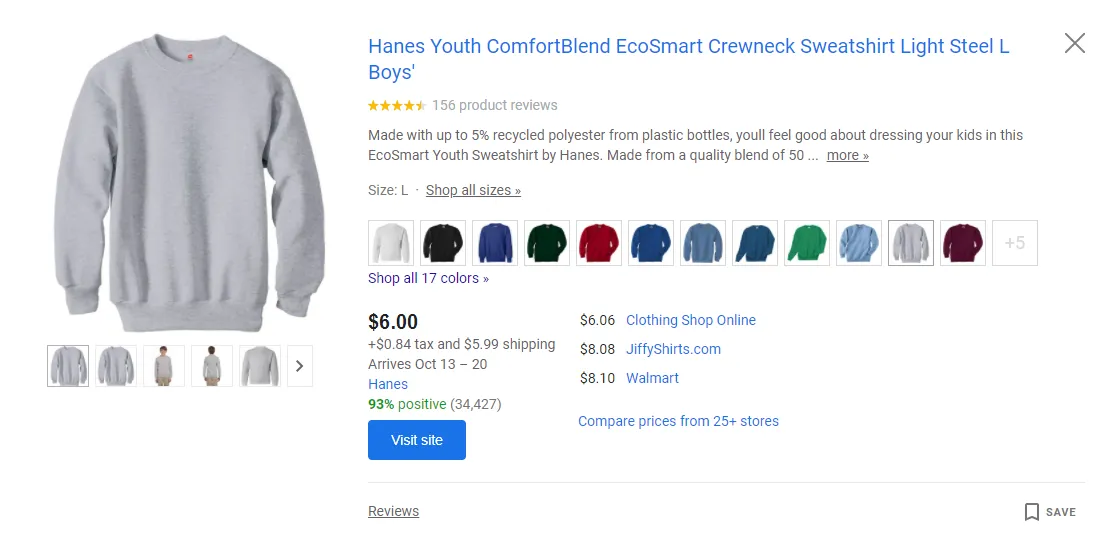
Product listing without variations
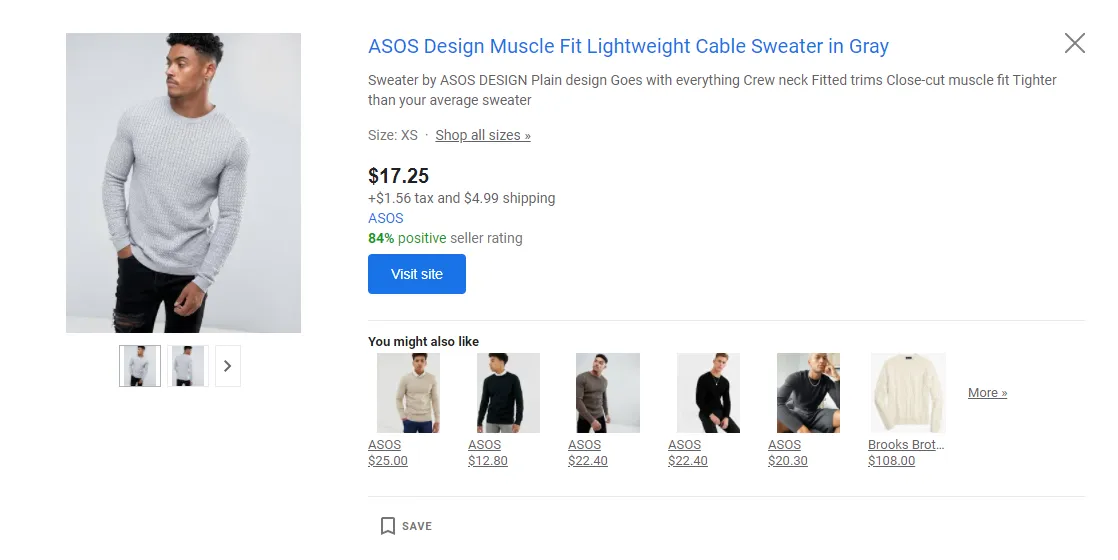
How to set up variants in your Google feed
Setting up product variations for your Google Shopping product listing ads can be a major headache if you're unfamiliar with Google's guidelines. To correctly set up variations, your products must vary by one of Google's supported attributes which include color, size, pattern, material, age group, and gender.
If your product differs by an attribute other than the ones listed, you'll need to follow Google’s best practice guidelines for unsupported variants.
To get you started with setting up variations, we’ve listed out what you need to know about Google Shopping’s supported variant attributes.
Product variant: color
When adding the colors for your variant products, Google wants you to use more than one letter.
For example, instead of writing “R”, write out the full color “red.” Also, you want to make sure the color you are submitting to Google matches the color you’ve listed on your landing page. Don’t submit “blue” to Google and have “turquoise’ listed on your website.
If your product has multiple colors, you can submit one primary color along with two secondary colors using “/”. For example, if your color is mostly black but has gray and white, you can submit “Black/Gray/White.”
Variants for a tote bag that comes in black and brown may read as follows:
Black tote bag
- title: Stella Tote Bag - Black
- id: 87649-BL
- color: black
- item_group_id: 87649
Brown tote bag
- title: Stella Tote Bag - Brown
- id: 87649-BR
- color: Brown
- item_group_id: 87649
For more information on Google’s color attribute, click here.
Product variant: size
Google wants you to use a standard size value for your target country.
They’ve provided a list of examples. It’s also important to be consistent when submitting your size values. If you are selling a sweatshirt that comes in small, medium, and large, submit S, M, and L. Don’t submit S, M, and large.
Shoe sizes depend on a variety of attributes like size, gender, and size_system. A pair of women’s shoes that comes in sizes 6 and 7.5 may read as follows:
Size 6 tennis shoes
- size: 6
- size_system: US
- gender: Female
- title: Tennis Shoes, Women 6 US
- id: 66483-W-6-US
- item_group_id: 66483
Size 7.5 tennis shoes
- size: 7.5
- size_system: US
- gender: Female
- title: Tennis Shoes, Womens 7.5 US
- id: 66483-W-7.5-US
- item_group_id: 66483
For more information about the size attribute, click here.
Product variant: pattern
The pattern attribute is used to describe either a pattern (i.e., stripes) or a graphic (i.e., sports team logo like a dolphin). You want to be careful not to add a value here that belongs in another attribute such as color or material.
Blouses that vary by a pattern may read as follows:
Striped blouse
- pattern: striped
- color: black
- size: 4
- id: 74934-B-ST
- item_group_id: 74934
Polka dot blouse
- pattern: polka dots
- color: black
- size: 4
- id: 74934-B-PD
- item_group_id: 74934
For more details regarding the pattern attribute, click here.
Product variant: material
Add the material or fabric that your product is made of to this field. Some examples include leather, suede, polyester, and cotton.
Google states that if you are selling a precious metal (i.e., gold or silver), you would submit this information in the material and color attribute.
Ballet Flats that vary by material could read as follows:
Suede ballet flats
- size: 6
- material: suede
- color: blue
- title: Suede Ballet Flats, Womens 6
- id: 43290-W-6-S
- item_group_id: 43290
Denim ballet flats
- size: 10
- material: denim
- color: blue
- title: Denim Ballet Flats, Womens 6
- id: 43290-W-6-D
- item_group_id: 43290
For more details regarding the material attribute, click here.
Product variant: age group
Some products vary by the age demographic that they are targeting. Google’s supported values for age groups include: newborn (0-3 months), infant (3-12 months), toddler (1-5 years), kids (5-13 years), and adult (teens and up).
Flip-flops that vary by age_group may have the following values:
Toddler flip-flops
- gender: female
- size: 6
- size_system: US
- size_type: regular
- age_group: toddler
- id: 39202-6-US-T
- item_group_id: 39202
Kids flip-flops
- gender: female
- size: 6
- size_system: US
- size_type: regular
- age_group: kids
- id: 39202-6-US-K
- item_group_id: 39202
For more information on age_group, click here.
Product variant: gender
The supported values for this field are male, female, or unisex. If your product varies by gender, then you need to fill out the gender attribute for all child products.
Google provides the following example:
Male smartwatch
- title: Men’s Android Smartwatch - Gold
- gender: male
- material: gold
- id: 9856-m-gold
- item_group_id: 12345
Female smartwatch
- title: Women’s Android Smartwatch - Gold
- gender: female
- material: gold
- id: 9856-w-gold
- item_group_id: 12345
For more information on the gender attribute, click here.
Conclusion
If your products vary by one of these supported attributes, you may want to set up your listings using product variations. This not only cleans up your product listings but creates a better overall shopping experience for potential customers.
After you’ve set up the product relationships correctly and added all other necessary fields, you should be able to proceed with submitting the file to your Google Merchant Center account.
An alternative to manually building a feed file is to submit the feed using a feed management platform. GoDataFeed streamlines setting up product variations, among countless other optimizations.
Looking for more info? Drop us a line! Want to see GoDataFeed in action? Feel free to request a demo.
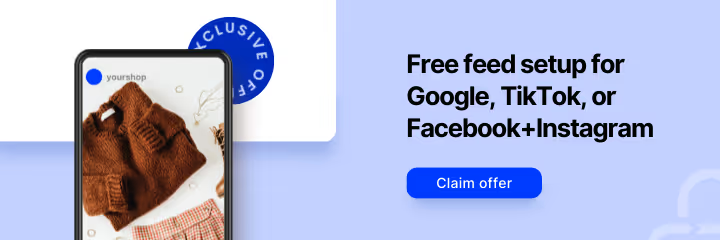



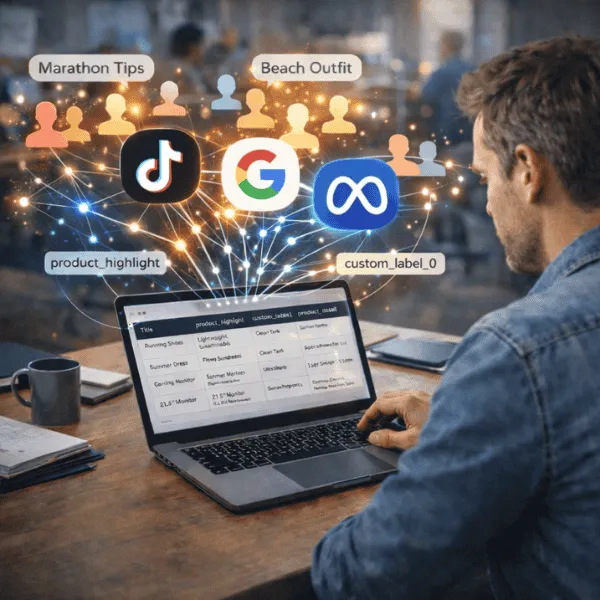

%20).webp)