- https://www.google.com/retail/solutions/local-inventory-ads/
- https://www.digitalcommerce360.com/2017/02/01/consumers-demand-online-reporting-store-inventory/
- https://www.thinkwithgoogle.com/consumer-insights/consumer-trends/store-visit-after-online-research-data/
- https://www.brightlocal.com/research/local-consumer-review-survey/
- https://www.businessinsider.com/us-consumers-use-buy-online-pickup-in-store-2019-2
- https://policies.google.com/technologies/location-data?hl=en-US
LIAs combine elements and functionality from Google Shopping, organic search results, and Google Maps to give local shoppers a more complete shopping experience. Learn how to leverage LIAs for your local business.
Introduction
The line between digital and local shopping is blurring. Since 2020, search queries including the term “near me” have grown 3x. But it’s not just the online demand for local retail that is growing. Shoppers’ expectations are changing, too. Since 2020…
- 8/10 consumers are less likely to visit a store when the website does not offer online inventory information2
- 83% of US shoppers who visit a store say they searched online before heading out3
- 78% search for info about local stores at least once a week4
These statistics are significant because they show us just how much online shopping and in-store retail are entwined in consumers’ minds. They also give us a powerful argument for the adoption of Google’s Local Inventory Program.
Ready to get started? We've partnered with Google to help you get set up. We'll even set up your Local Inventory feed at no cost!
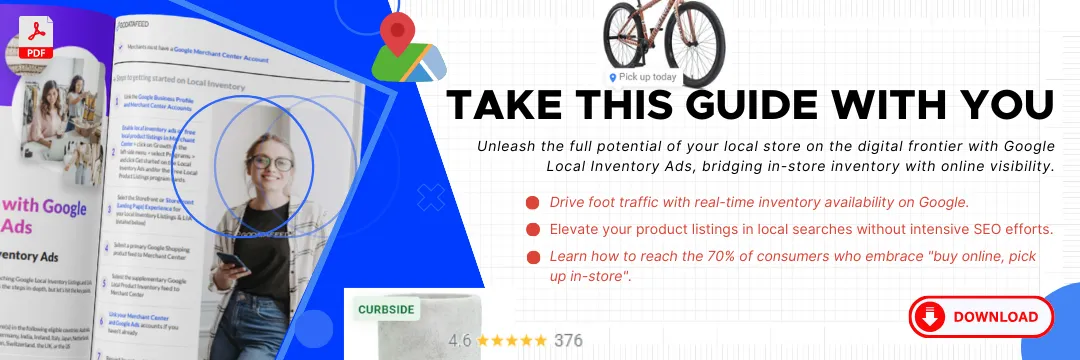
The Basics
What are Local Inventory Ads?
LIAs combine elements and functionality from Google Shopping, organic search results, and Google Maps to give local shoppers a more complete shopping experience.
How exactly do these local-specific listings and ads work?
Location targeting comes from real-time signals including a shopper’s IP address and device location. Depending on the individual shopper’s personalization settings, they may also see ads based on previous activity. LIAs may also appear to shoppers who have enabled location history.6
By leveraging these, Google can show products to shoppers within your brick-and-mortar store’s vicinity with pinpoint accuracy.
Shopping Ads vs. LIAs: How are they different?
They appear differently. In search engine results pages (SERPs), Google uses the labels "In store," "Pick up today," and “Pick up tomorrow” to differentiate LIAs from standard Product Listing Ads (PLAs) and Shopping listings.
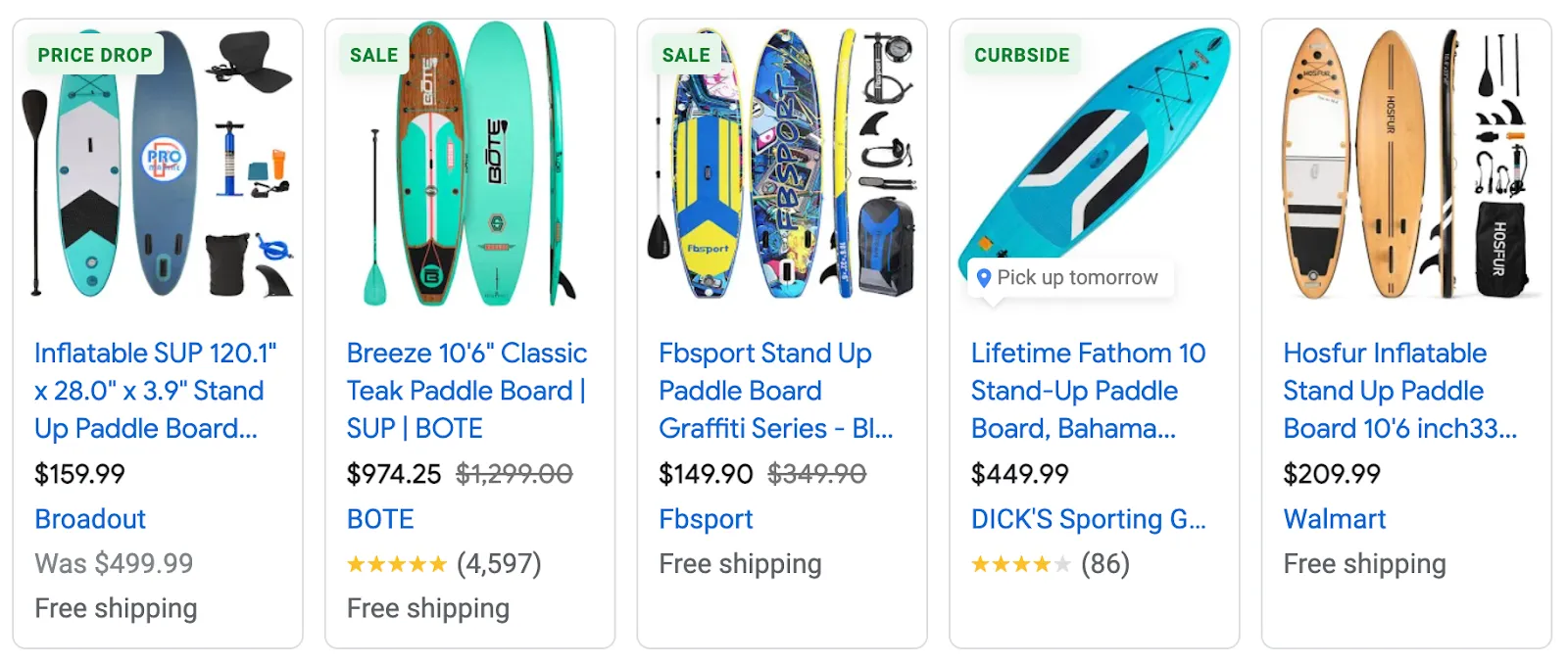
They have slightly different end-goals and features
Shopping Ads drive traffic to product pages with the goal of driving online sales. Local Inventory Ads hyper-target local customers with intent to buy today – whether that means buy in-store or buy online.
When clicked, LIAs display either a Merchant-Hosted Local Storefront or a Google-Hosted Storefront. In addition to seeing product information, Storefronts show customers where and when to find the products they’re searching for.
How Local Inventory Listings and Local Inventory Ads appear across Google Properties
Google Search
Google Search sees hundreds of millions of shopping-related search queries every day. With Google Local Inventory Listings and Ads, merchants can present their inventory and crucial business information to local shoppers who are primed to buy.
Answers by Google Assistant
Local Inventory Ads feed answers to Google Assistant searches so it can give shoppers relevant product and store information when they ask, “Hey, Google, find ___ near me.” But Google Assistant doesn’t just help shoppers find nearby products; it also helps them with directions to your store and can even add items to their shopping list.
Google Images
Shoppers use Google Images to get ideas about products, and to confirm the products that appear in Images matches what they had in mind when searching. With LIAs, merchants position their product images and local product availability in prime territory within Google Images with the key purpose of shortening your target customers’ purchase timeline.
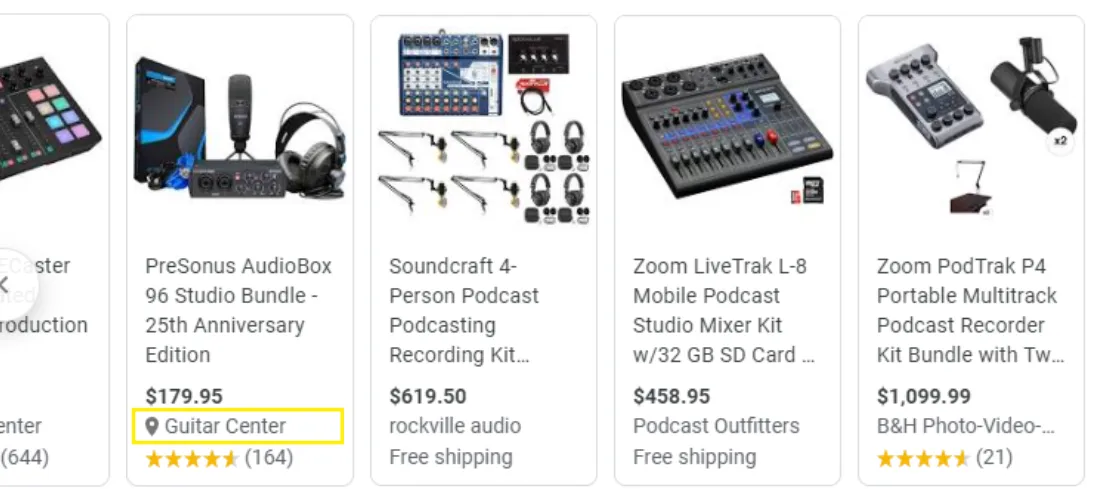
What are the advantages of Local Inventory Listings and LIAs?
Local Inventory Listings and LIAs put the most relevant and timely availability information in shoppers' hands. In fact, over 70% of consumers now use some form of "buy online, pick up in store5” when shopping online– making local availability one of the most important variables influencing purchasing decisions.
Consumer benefits
The consumer-side benefits of Google Local Inventory are clear-cut. Consumers want their shopping experiences – online and in-store – to be easy and efficient. Local Inventory allows shoppers to find the retailers in their area who have the products they want, and provides them all the purchasing options they may want– whether it’s online, in-person, or placing an order for pickup.
Merchant benefits
The seller-side benefits are more complex but no less important. From driving in-store traffic through rich product listings to highjacking valuable positions from competitors who outrank you via SEO, there’s a lot to gain from participating in Google’s Local Inventory program.
Local promotion
Promote your in-store merchandise. Show potential local customers that your store has the items they're looking for in-stock and ready to buy when they conduct a Google search.
Digital gateway
Bring your local brick-and-mortar store catalog online. You can use your website or leverage the Google-hosted local storefront to drive online sales.
Pseudo SEO
Take up more SERP real estate without heavy SEO. With an optimized primary Google Shopping feed and a supplementary Local Product Inventory feed, your product listings will be awarded higher placement in both standard product searches as well as ‘near me’ searches.
Omnichannel
Local inventory is rapidly becoming a key component of the omnichannel product marketing strategy for merchants with brick-and-mortar locations. With LIAs it’s easy to track performance and monitor the effects your campaigns have on in-store and online performance targets.
More real estate for your product listings
Your Google Local Inventory product listings will display in Google’s “See what’s in store” knowledge panel feature – located directly below your Store info on both Google Search and Google Maps – free of charge.
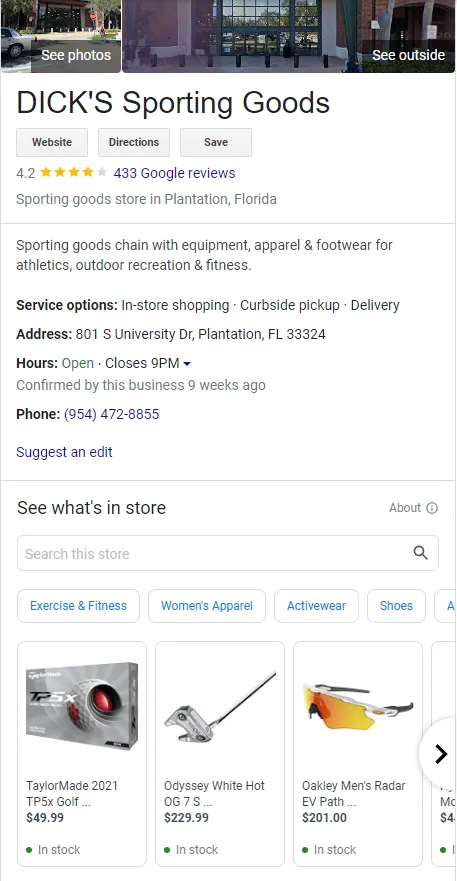

Google Local Product Inventory Feeds
To launch free Local Inventory listings and harness the power of Local Inventory Ads you’ll need a Google Local Product Inventory feed.
How are Local Product Inventory feeds different from Shopping feeds?
Google Local Product Inventory feeds are submitted as a supplementary feed within Merchant Center, and run in conjunction with your primary Google Shopping product feed.
Here’s how the two work together: when a customer searches for products like yours within a targeted radius of your Store, free local inventory product listings and local inventory ads are populated using product attributes like ‘title’, ‘description’, ‘link’, and ‘image_link’ found in your primary Google Shopping feed, while the Local Inventory feed updates the product attributes ‘price’ and ‘quantity’ and ‘store_code’.
Your primary Google Shopping feed contains the requisite product data to display local listings and local inventory ads, and your Local Product Inventory feed kicks in to display your products’ in-store availability in local searches.
Google Local Inventory program options in Merchant Center
Google’s Local Inventory programs include 2 options, and both require the submission of a Local Product Inventory feed.
- Local Inventory Listings (free) are the organic results shown to shoppers when they perform product searches. Free local listings appear below the paid Local Inventory Ads section in Google properties like Search, Shopping, Images and Maps.
- Local Inventory Ads (paid) give merchants the option to boost local inventory listings across Google properties to increase impressions and get top-row placement.
Launching your Local Inventory Ads
There are a few boxes to check when it comes to launching Google Local Inventory Listings and LIAs. Google’s Local Inventory Onboarding Guide outlines the steps in-depth, but let’s hit the key points.
Prerequisites
- Merchants must have brick-and-mortar store(s) in the following eligible countries: Australia, Austria, Brazil, Canada, Denmark, France, Germany, India, Ireland, Italy, Japan, Netherlands, New Zealand, Norway, Poland, Spain, Sweden, Switzerland, the UK, or the US
- The store(s) must have a Google Business Profile (formerly known as Google My Business)
- Merchants must have a Google Merchant Center Account
Steps to getting started on Local Inventory
- Link the Google Business Profile and Merchant Center Accounts
- Enable local inventory ads or free local product listings in Merchant Center > click on Growth in the left-side menu > select Programs > and click Get started on the Local Inventory Ads and/or the Free Local Product Listings program cards
- Select the Storefront or Storefront (Landing Page) Experience for your Local Inventory Listings & LIA (detailed below)
- Submit a primary Google Shopping product feed to Merchant Center
- Submit the supplementary Google Local Product Inventory feed to Merchant Center
- Link your Merchant Center and Google Ads accounts if you haven’t already
- Request Inventory Verification
Types of 'Storefronts'
But first... What is a "storefront?" A storefront is what Google calls a page that is hosted either on the merchant's own website or on Google. The Storefront displays your products and store information to nearby shoppers searching on Google. Displayed below is Dick’s Sporting Goods’ Google-Hosted Storefront, which displays in-store inventory, store hours, directions, and more — all without leaving Google.
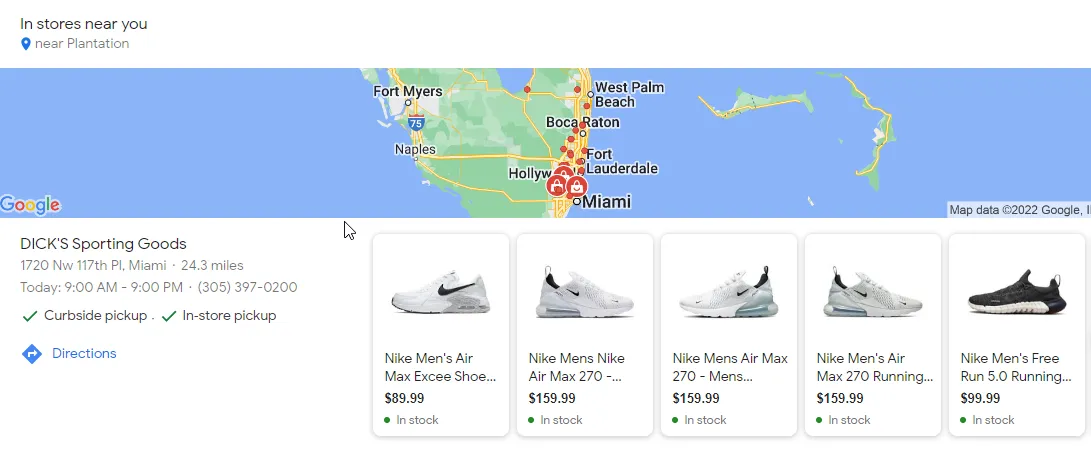
Merchants must select the ‘storefront’ that matches their website’s ability to display product availability in their brick-and-mortar locations.
- Merchant hosted local storefront (full) - select this option if product pages on your website show where a product is in stock
- Merchant hosted local storefront (basic) - select this option if your product pages have a location search feature for customers to view local product availability
- Google hosted local storefront - select this option if you don’t have a website, or if your website doesn’t show product availability in your brick-and-mortar stores
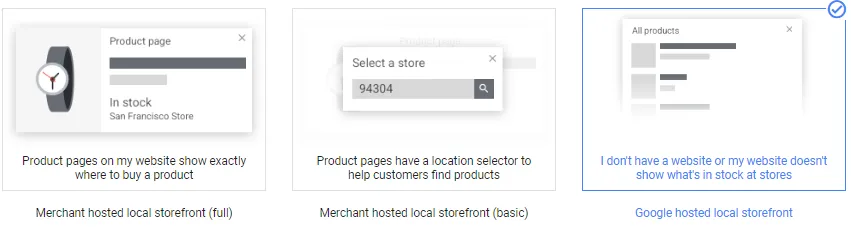
Merchant hosted local storefront (MHLSF)
The Merchant hosted local storefront creates the easy and efficient shopping experience customers crave, while providing Merchants the ability to fully manage and track their customers' experience.
If your website displays where a product is available on your product pages you may qualify for a Merchant hosted local storefront.
Merchants can choose between the Basic version or Full version of a Merchant hosted local storefront. Website requirements and feed requirements vary between the two versions.
Basic MHLSF
The basic version of Merchant hosted local storefront is available to merchants whose websites allow Users to search product availability by location.
When a potential customer clicks a local inventory listing or LIA, the Merchant generates the product page for the clicked product that allows customers to select a store location and view the item’s price and availability.

Basic MHLSF Product Page Requirements
- Local availability of the product must be displayed after the customer interacts with your store search and selects a location for the clicked product.
- The price displayed on your product page must match the price value submitted in your primary Google Shopping product feed.
- Product pages must be crawlable by Google Storebot as Google will need to verify your product pages meet the requirements for the basic version of Merchant hosted local storefront.
Full MHLSF
The full version of Merchant hosted local storefront is available to Merchants whose websites have the ability to generate a local storefront based on the store codes Google passes in the URL to populate location-specific pricing and availability on the product page.
Here’s how it works: when a potential customer clicks a local inventory listing or LIA, Google passes the Business Profile store code of the product’s location to the merchant. Then, the merchant generates the landing page for the clicked product on their site, showing the product’s availability and price at this specific store location.
Full MHLSF Product Page Requirements
- All of the local information – price, store location, and availability– for the clicked product must be clearly displayed when the product page opens without requiring the customer to search location or requiring the customer to scroll.
- Google requires that your product pages include price, store location, and availability. The values of these attributes on your product pages must match the values submitted in your local product inventory feed.
- Product pages must allow customers the ability to change the store location so they can view your other locations’ availability of the clicked product.
- You’ll need to submit a product page(s) to Google to review and confirm your pages provide the functionality listed above
- Product pages must be crawlable by Google Storebot as Google will need to verify your product pages meet the requirements for the full version of Merchant hosted local storefront.
Primary Google Shopping Feed Requirements
The full version of MHLSF requires an addition to the mapping of the primary Google Shopping feed.
link_template
If you have enabled the full version of Merchant hosted local storefront, you’ll need to set the store code parameters for the URLs of your product pages. In your primary Google Shopping product feed, you’ll add ?store=[store_code] to your product URLs.
For example, if you have one brick-and-mortar location and its store code is 1234, the link_template should display like this: https://smartcomputers.com/dell-laptop/?store=1234 within your feed for all products.
When a customer clicks on your LIA they are sent to the product page on your website for the clicked product, and structuring the link_template attribute adds in the store code parameter that Google will pass to your site in order for you to display the product availability at this assigned store code location.
Local Product Inventory Feed Attributes Required for both the Basic and Full Version of MHLSF
pickup_method
The pickup method attribute must be submitted for all products in a Local Product Inventory product feed when using either version of a Merchant hosted local storefront.
The pickup_method accepts the following 3 values within a local product inventory feed:
- Buy - indicates the entire transaction occurs online
- Reserve - indicates the product is reserved online and the sale transaction occurs in-store
- Not supported - the product is not available for in-store pickup
pickup_sla
The pickup_sla attribute specifies the anticipated date a product will be ready for pickup after an online order is placed.
Here are the accepted values for the pickup_sla attribute within a local product inventory feed:
- 'same day': the item is available for pickup the same day that the order is placed, subject to cut-off times
- 'next day': the item is available for pickup the following day that the order is placed
- '2-day': the item will be shipped to a store for a customer to pick up in 2 days
- '3-day': the item will be shipped to a store for a customer to pick up in 3 days
- '4-day': the item will be shipped to a store for a customer to pick up in 4 days
- '5-day': the item will be shipped to a store for a customer to pick up in 5 days
- '6-day': the item will be shipped to a store for a customer to pick up in 6 days
- ‘multi-week': the item will be shipped to a store for a customer to pick up in one week or more
Merchant hosted local store front can take advantage of Pickup Today and Pickup Later in their LIAs
If your Store(s) can provide curbside or contactless pickup to customers who purchase online without requiring customers to use an app, you may be eligible to advertise your products for Pickup Today.
Pickup Today Website Requirements
In addition to fulfilling the Merchant hosted local storefront website requirements for the version of MHLSF you have selected, Google requires a Merchant’s website to include the following in order to enable Pickup Today in their LIAs:
- Display the option to pick up a product on your landing page or in your checkout flow
- Provide an option to select other store locations for order pickup
- An item’s displayed store pickup availability must match the pickup SLA provided in your feed
- Indicate a pickup fee if one applies
- Allow customers to complete their order (i.e.- complete the purchase or reserve the item) on your website
- Provide a pickup confirmation message when the order is ready (via an email and SMS)
Pickup Later
Using Pickup later in LIAs has quite a few benefits:
- Pickup Later provides merchants the ability to leverage their stores as omnichannel assets and convert online traffic into in-store customer experiences.
- Pickup Later allows Merchants to advertise out-of-stock products alongside in-stock products in their Stores.
- Pickup Later LIAs are budget-friendly as they are only shown to customers who are likely to engage with a Pickup Later option based on user intent.
Pickup Later Website Requirements
In addition to fulfilling the MHLSF website requirements listed above, Google requires a Merchant’s website to include the following in order to enable Pickup Later in LIAs:
- Display your pickup later option on your landing pages or in your checkout flow
- Allow customers to select the store where their order will be shipped
- Stores can be displayed after clicking on a link (for example: “check availability” or by entering a postal code or address), or store selection can occur in your checkout flow after a customer has added an item to their cart
- Indicate pickup date and pickup fee if a pickup fee will be charged– this can be displayed in your checkout flow alongside store selection
- Provide an option to select other store locations– this can be displayed in your checkout flow alongside store selection
- Allow users to complete and pay for their order on your website
- Provide a pickup confirmation message when the order is ready (via email or SMS)
- Don't require customers to enter payment information before showing your fulfillment options
Google hosted local storefront
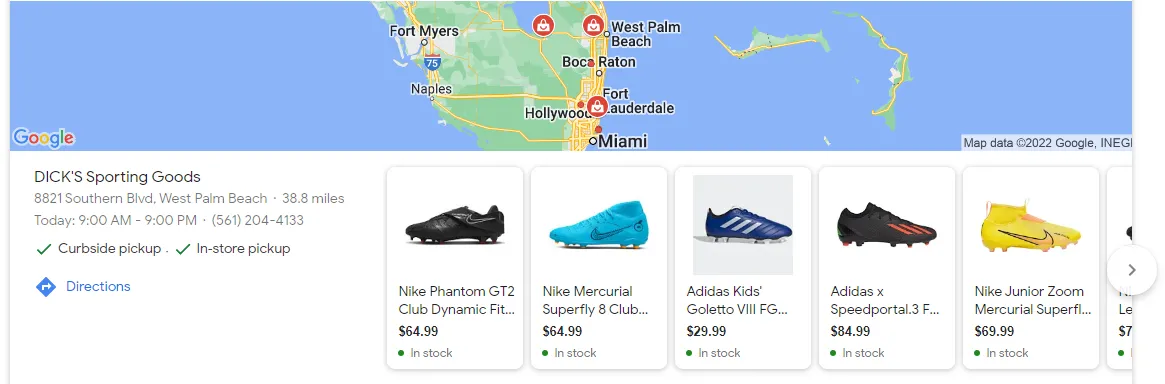
The Google hosted local storefront landing page experience is meant for merchants who do not currently have a website, or Merchants whose website does not display in-store product availability.
When a customer clicks on one of your local inventory listings or LIAs, a Google hosted storefront will appear with:
- the product information of the clicked product as well as the link to the product page and your website
- The hours of operation and phone number for your local Store
- The Map and directions to this Store
On Display to Order for GHLSF
Although merchants utilizing Google hosted local storefront aren’t eligible to use Pickup Today or Pickup Later in LIAs, they can use On Display To Order (ODO) to their advantage.
What is On Display to Order?
On Display to Order allows Merchants to list or advertise products that are displayed in-store but are not available in-store for immediate purchase. Think: furniture or customized products. On Display to Order local product listings and LIAs are labeled as “In store - available to order” within your Google hosted local storefront.
Eligibility Requirements
Products need to meet the following requirements to be eligible for On Display to Order:
- Customers need to be able to buy the item to be shipped to them or shipped to your store for pick up
- Product delivery must fall within a 90-day delivery window from the date of purchase
How to Implement On Display to Order
Within your local product inventory feed you’ll need to add the value ‘on_display_to_order’ to the ‘availability’ field for products that meet the eligibility requirements above. You’ll need to submit the value ‘1’ in the ‘quantity’ attribute for On Display to order products.
Then, you’ll need to submit the URL to your webpage that contains the shipping cost and shipping policy within your Merchant Center Account when setting up Local Inventory Listings and LIAs.
The Final Step: Inventory Verification

So you’ve completed all the steps to getting started with Google Local Inventory and your Local Product Inventory product feed is submitting – you’re almost there!
Requesting inventory verification is the final step to getting your products in free local listings and eligible for LIAs. Inventory verification allows Google to ensure the inventory information submitted in your local product inventory product feed matches what is available in your Store(s).
How to Request Inventory Verification
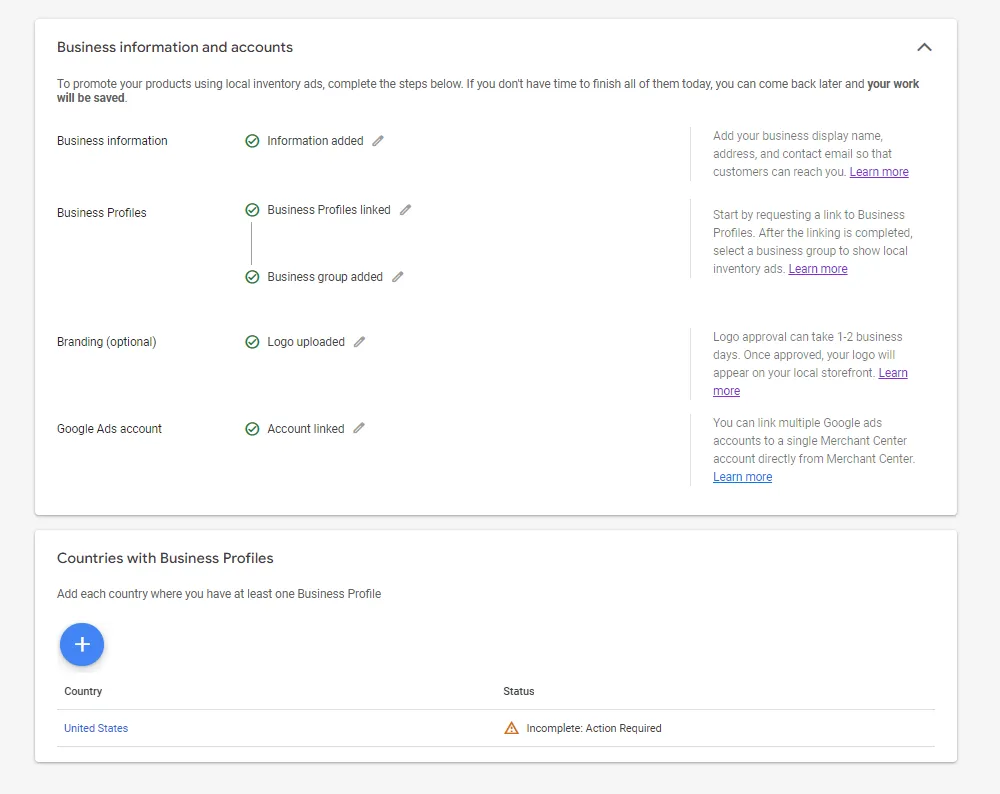
Sign in to your Merchant Center account
- Click Overview in the navigation window
- Click Continue next to either “Local inventory ads” or “Free local product listings”
- Click on the country listed in the “Countries with Business Profiles” dialog box
- Click the “Request verification” button
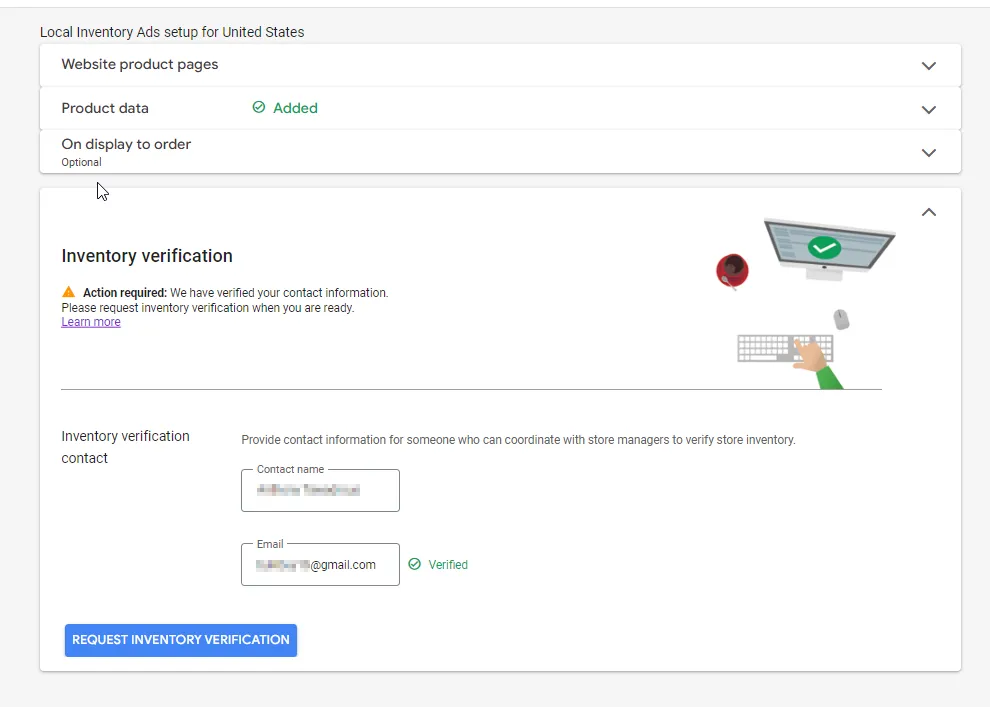
How Inventory Verification Works
Contrary to popular theories circulating online, Google does not send a representative to count your products to verify inventory. It’s actually on the merchant to complete the inventory verification process.
Here’s how it works. After you request inventory verification, you will receive an email from Google confirming your Account is ready for the inventory verification stage.
Then:
- You submit a store representative’s contact information (this can be an intern, store manager, marketing person, etc.), along with their availability to complete the review process.
- On the agreed upon date, Google will email your store representative a survey that includes questions and prompts to answer for a randomized selection of 100 products being submitted in your feeds.
- The store representative needs to ensure the product information matches what’s physically available in the store. The store representative will also need to photograph some products. The product label, shelf price or price tag must be clearly displayed.
Google estimates their inventory verification process takes approximately 2 hours per store location. The survey form must be completed within the same business day. Once the inventory verification is completed, the store representative must submit the survey results to Google.
Enabling local products in Shopping campaigns
Your Local Products are Approved!
Now that Google has approved your products for local inventory listings, it’s time to capitalize on the fact that nearly 50% of Google product searches are local searches.
Step 1: Enable Local Products in Shopping Campaigns or Performance Max Campaigns
Enabling local products in existing online Shopping campaigns allows Google to deliver the ad format that best serves customers based on their device, location, and of course, product availability. You can also create a new Shopping or Performance Max campaign and enable local products, too.
Shopping Campaigns
- Click into an existing Shopping campaign or create a new Shopping campaign if you don't already have one
- Within the campaign, navigate to: Settings > Shopping campaign settings > Additional settings > Local products
- Check the "Enable ads for products sold in local stores" box + click Save
Performance Max Campaigns (formerly Smart Shopping Campaigns)
- Click on the name of an existing Performance Max campaign or create a new Performance Max campaign
- Within the campaign, navigate to: Settings > Shopping campaign settings > Additional settings > Local products
- Check the "Enable ads for products sold in local stores" box + click “Save”
Step 2: Increase LIA visibility near your Store(s)
You can increase the visibility and hyper-target your LIAs within a designated radius around your brick-and-mortar stores.
Enable location extensions
Local extensions display your Store’s address, and either the map or the distance to your Store. Customers can also click/tap on your local extension to display more Store information. You can also include a phone number or “call” button. You can enable location extensions for specific Stores or all locations.
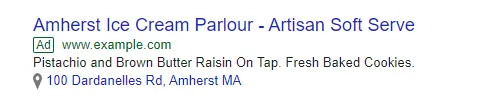
Location extensions provide customers a great visual queue that confirms to them your local store in their area has what they are searching for.
Configure Location Targeting
Location targeting allows you to configure the country, region, your target market area, or location group (i.e.- places of interest, your location, or demographics) that will see your LIAs. Location targeting helps you keep your click costs under control as your LIAs will only appear for customers located within these target regions who have demonstrated intent to buy.
Step 3: Optimize your Bids in LIA campaigns
While location targeting helps keep your LIA click costs low, according to Google there are also a few ways to optimize your bid strategy and boost ROAS in your LIAs.
- Keep bids active 24/7 so local customers can find your products any time
- Use location extension bid modifiers so you can increase bids for local shoppers closest to your Stores
- Increase bids on the days you experience more in-store traffic, and increase bids during your store’s business hours
- Boost mobile bid modifiers because mobile ads focus on local products, and mobile local product searches are skyrocketing
How to Monitor LIA Performance
Google suggests segmenting your campaign or Ad group performance reports by click type, channel or channel exclusivity to monitor LIA performance.
Click type
Your LIAs are true PPC campaigns where you are only charged when a customer clicks on your Ad. Segmenting your Shopping campaign clicks will show you the number of clicks originating from your online products, or the number of clicks on an Ad for your local products.
To segment the performance report by click type in Google Ads:
- Select the campaign
- Click the Segment icon in either the campaign or ad group
- Select “Click Type”
Channel or Channel Exclusivity
You can set up filters or divide your product inventory by channel and/or channel exclusivity (online vs. in-store products or multi-channel inventory) in your campaigns.
If you choose to set up an inventory filter for products sold in your local stores only you can create an inventory filter that sets Channel to “Local Stores”, and Channel Exclusivity to “Single-Channel”.
Then, to review the performance of your inventory filter you can segment a performance report by channel or channel exclusivity:
- Select the campaign
- Click “Predefined reports” in either the campaign or ad group
- Select either "Shopping - Channel" or "Shopping - Channel exclusivity” within the Shopping menu
Key Takeaways
Local shopping has officially gone digital. Today's shopper checks products "near them" on Google before leaving the house.
Local Inventory Ads and Local Inventory Listings give merchants the ability to control their local reach via digital marketing efforts. To launch paid LIA and free LIL and harness the power of Local Inventory Ads, however, you’ll need a Google Local Product Inventory feed in addition to your Shopping feed.
As an official LIA partner, GoDataFeed powers both Shopping and Local feeds for hundreds of local merchants. If you need help getting your local products listed on Google, give us a call. Our data feed and channel integration experts would love the chance to help you.









