Since 2010, Pinterest has been one of the most popular social media platforms among those who prefer a more visual experience. It’s even proven to be a profitable channel and a key marketing element that all ecommerce companies should embrace.
Of course, before you can take advantage of all that Pinterest has to offer, you need to understand how to set up Shopping Ad campaigns on the site.
What are Shopping Ads?
Just like on many other social media sites, Pinterest gives companies the opportunity to engage with their users. The great thing about doing this on Pinterest is that its users usually have buyer-intent when they come to the site. They want to be inspired. They want to find the solution to their problem, even if it’s something as simple as the right bedspread.
Put the right ad in front of them, and you could easily convert a new customer.
Furthermore, Pinterest doesn’t rely as heavily on targeted keywords, interests, etc. Instead, they use your product data to figure out which users represent the best possible prospects.
In that way, Pinterest may be one of the most user-friendly advertising platforms for ecommerce companies.
Create a business account for Pinterest
To begin, you’ll need a Pinterest business account.
This is about as simple (and free) as it gets. Just go to their business-account-creation page and follow the prompts.
All you need is an email, password, and company name. Choose your business type, and you’re ready to go.
Create a product catalog
Next, you can create a product catalog for your entire inventory from within your business account.
You can create product pins manually, but connecting a data source is far more efficient.
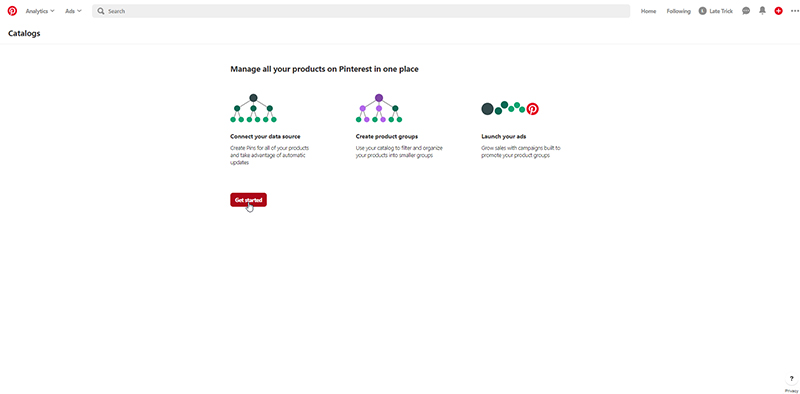
This involves two simple steps:
1. Connect your inventory to your product catalog
Assuming you've already imported your data to GoDataFeed (or other product data management platform) and have mapped/optimized your Pinterest feed accordingly, the next thing you'll need to do is to find your feed pull – or data source URL.
Go to Feeds > Pinterest > Settings and format your output file accordingly. That feed pull URL is what Pinterest will be using to download and update your data.
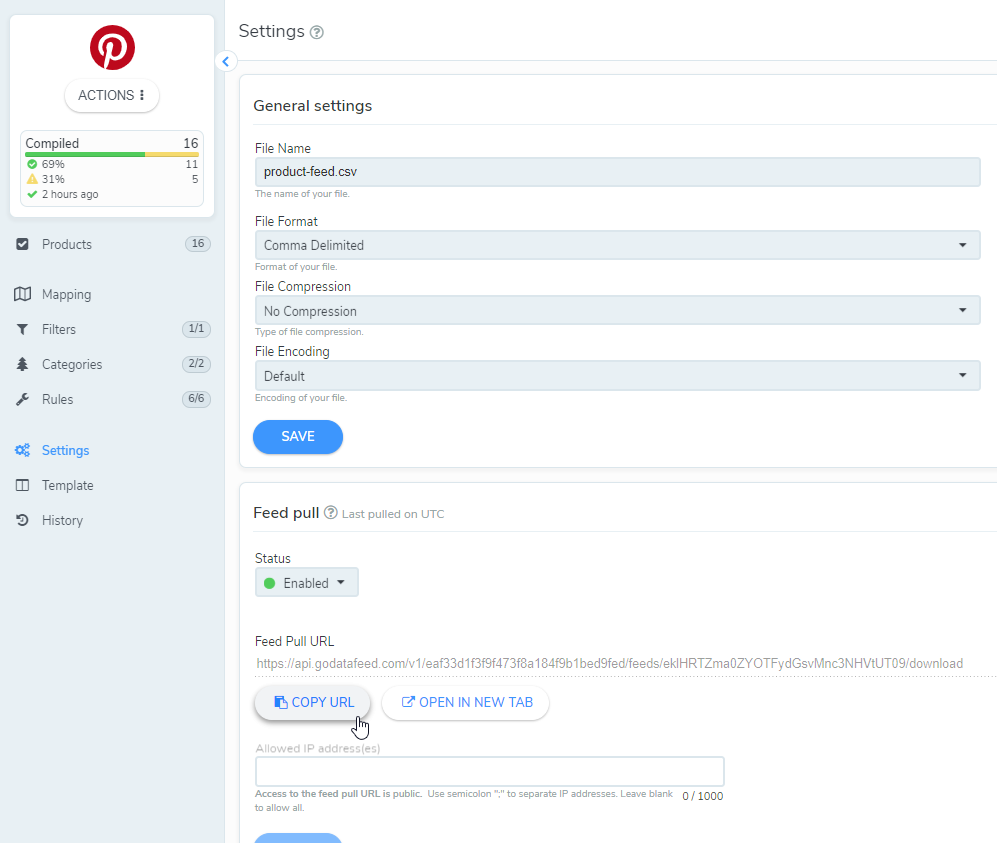
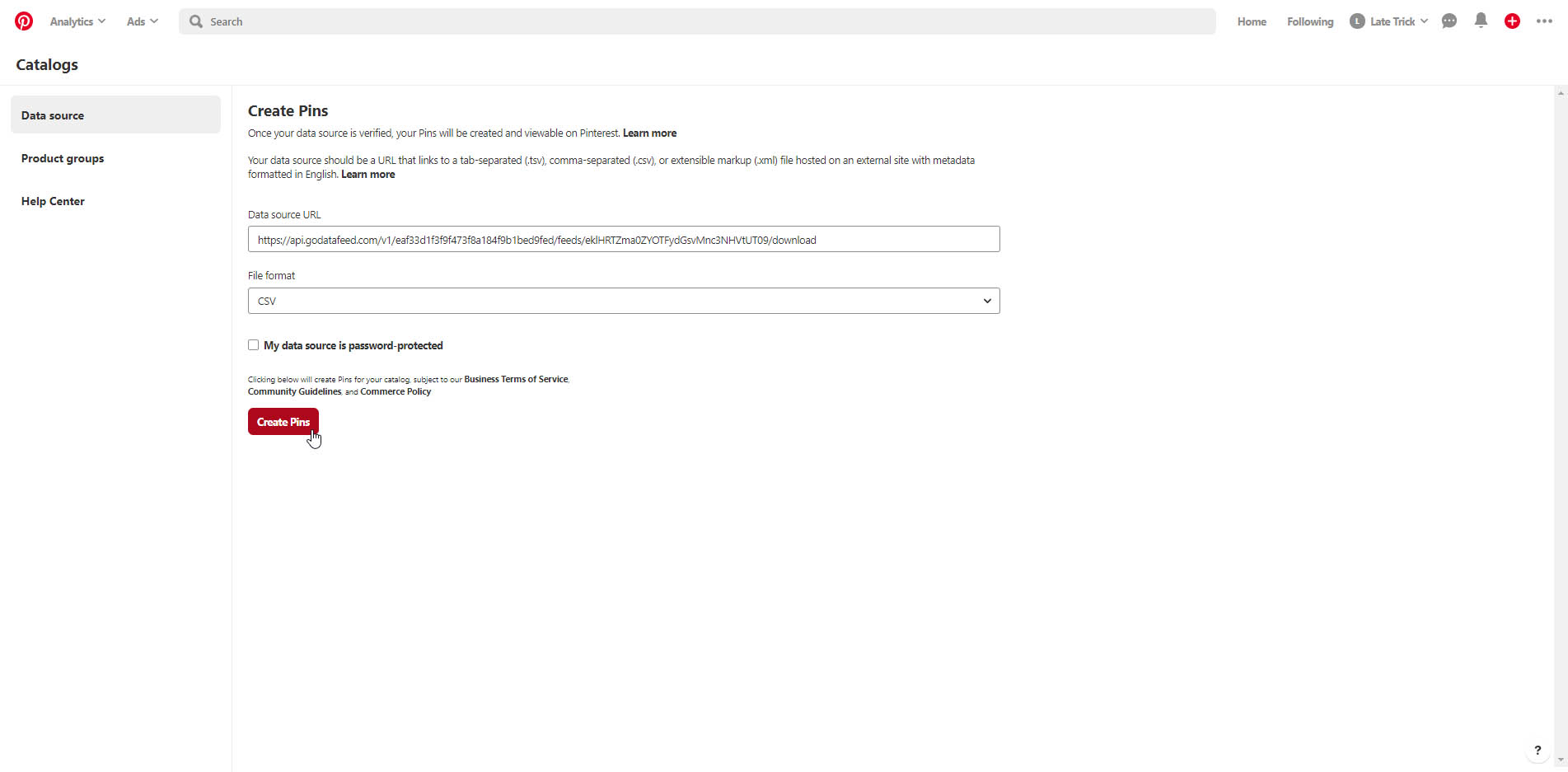
2. Organize your inventory with product groups
From there, go to Catalogs > Product Groups and sort out your groups how you see fit.
Product groups improve the likelihood of your products being shown to the right users at the right time. You may not need/want to promote all of your product groups, but creating these groups is a necessary step for creating Shopping Ads.
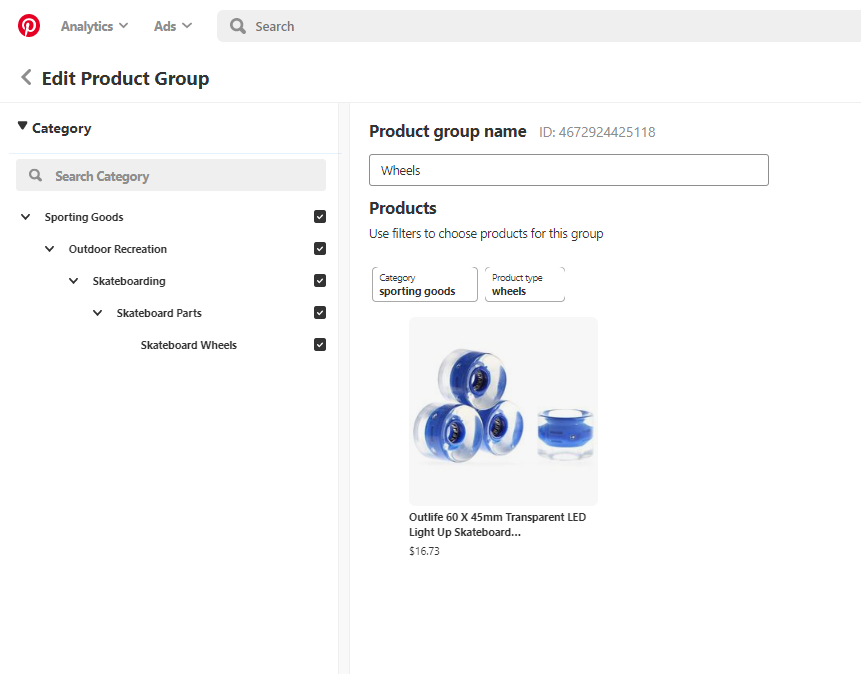
Once you have your catalog created and your products organized into groups, you can proceed with launching ads.
How to launch ads on Pinterest
You have two options here:
1. Create ads via the Ads Manager
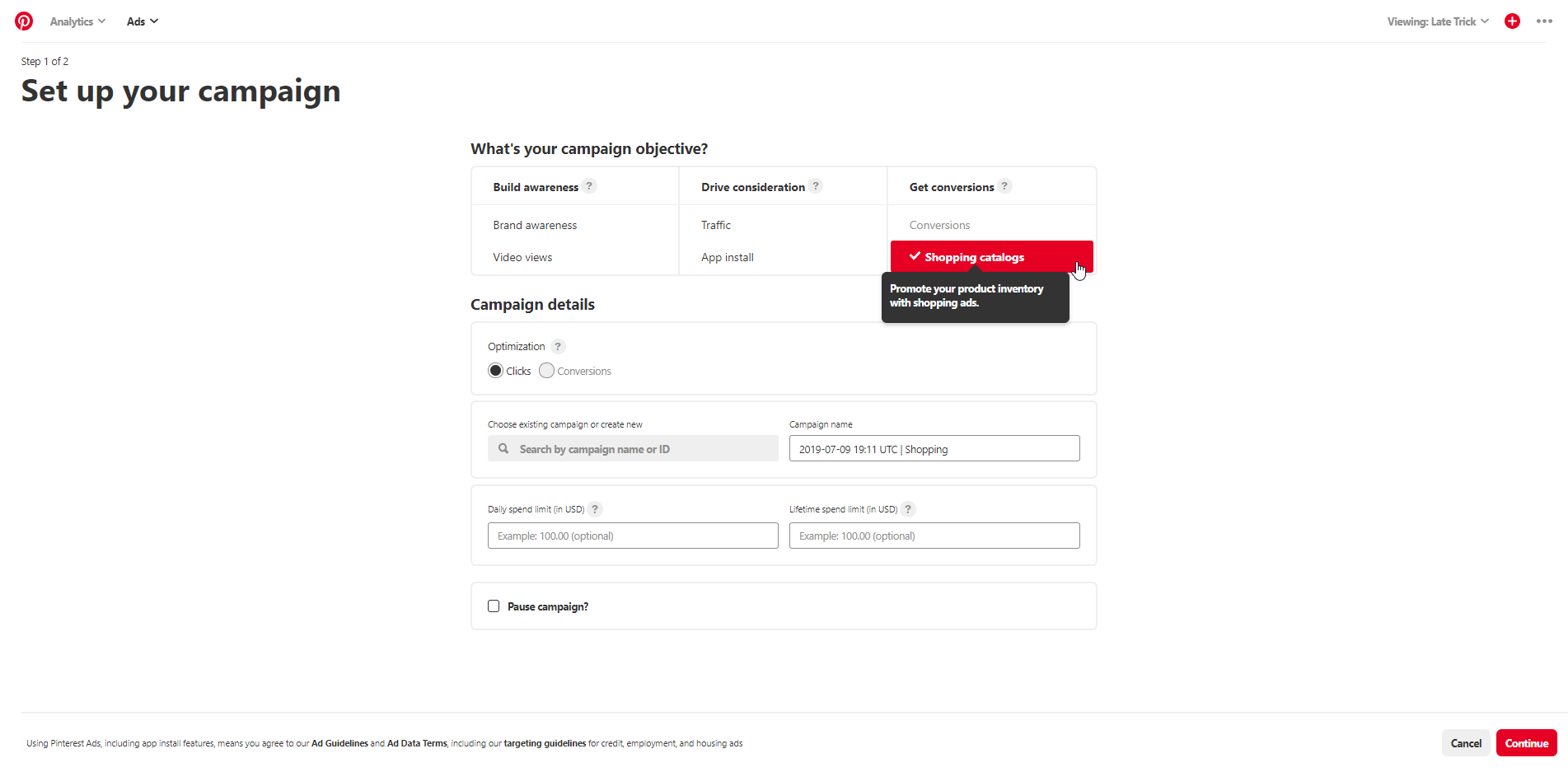
a. Choose “Create Ad” from the Ads dropdown menu (You can also get here from Ads > Catalogs > Product Groups > "Promote")
b. Choose “Shopping Catalogs” for your campaign’s objective
c. Fill in all of your campaign’s details
d. Add all the details for your ads:
- Name
- Audiences
- Targeting (age, device, gender, language, location)
- Product groups
e. Configure your campaign's budget & schedule
f. Set your maximum bid and budget pacing
g. Click “Continue”
That’s it. Your campaign will now display ads for relevant Pinterest users.
2. Create ads via the Bulk Editor
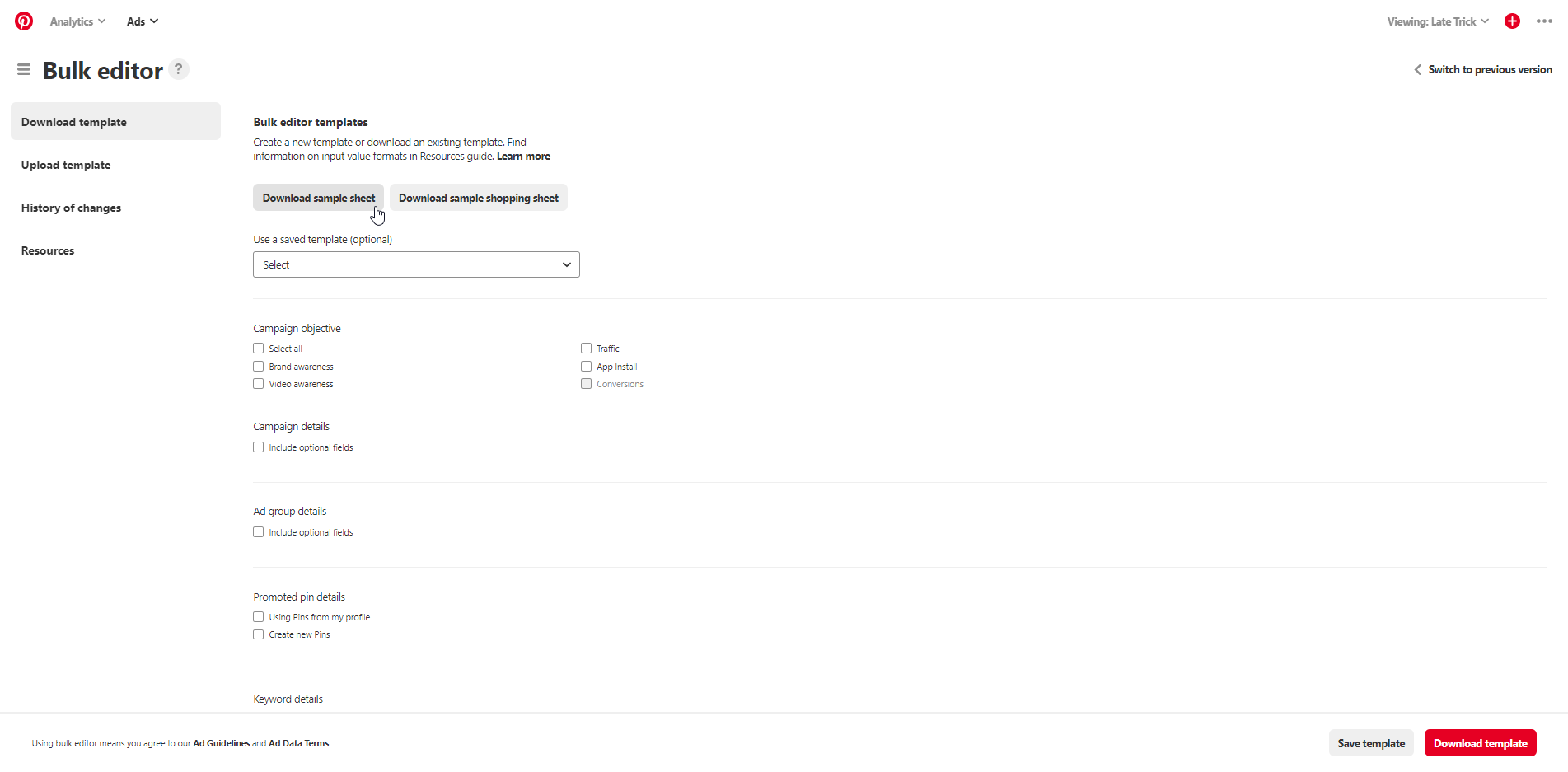
Then there’s Pinterest’s Bulk Editor.
As the name suggests, this tool will help you create more promoted pins in bulk. If you’re just starting out, it’s probably best to begin with just a few first and move on to bulk pins once you’re more comfortable.
You’ll find the Bulk Editor in your business account’s ads dropdown. Once you find it, do the following:
a. Download Pinterest’s sample bulksheet
b. Set the objective to “Shopping and Creative Type: Shopping” (the other row details are the same as the standard ads listed above)
c. The main difference with the bulksheet is that you’ll need to format the following:
- Product Group ID: Create one for each of your promoted groups
- Product Group Reference ID: You’ll find this in your catalog’s product group page
- Product Group Name: This is optional, but it’s recommended that you choose a name
- Product Group Status: Either “active” if you want the ads running or “paused” if you don’t
- Tracking Template: The URL for the tracking template you want to use for your product groups
Tracking your results
As with any marketing initiative, your Pinterest Shopping Ads will produce a much better ROI if you’re able to regularly track their results. Although optional, this is highly recommended if you want to optimize your Pinterest marketing efforts.
To do this, go to the Conversions section of the Ads Manager and begin the process of setting up your Pinterest Tag. You can also be redirected here if you set an ad campaign's objective to "Conversions" and don't already have this set up.
Regardless, after setting up your Pinterest Tag, you'll want to set up a new ad campaign – or tweak your primary one – to work with the tag.
There are three well-documented steps to installing a Pinterest Tag, follow the prompts accordingly.
Or you can easily forward the instructions to a developer or teammate.

Alternatively (or to support your Pinterest Tag's data), you can also export reports at the item-level of your Shopping Ads (export > custom > shopping > item-level report).
Best practices for Pinterest Shopping Ads
With almost a third of all social-media marketers already utilizing Pinterest, competition is already pretty stiff, but you can expect that to increase as more and more are waking up to this platform’s potential.
That’s why it’s important you take extra steps to optimize your ads for best results. Just because Pinterest makes it extremely easy to launch them, that doesn’t mean conversions are guaranteed.
Fortunately, there are only five things you need to keep in mind to start seeing results:
- Use your product categories to structure campaigns to make it easier to manage negative keywords and optimize the rest of your ads
- Stay away from overly granular ad group structures and campaigns because it will spread your budget too thin
- Negative keywords are only to keep other brands out of your results, not as a means of optimizing other aspects of your campaign
- Make the most of your optimization levers (budgets, bids, audiences) by putting similar product groups under the same ad group
- Over time, find your highest-performing groups and break them away from the others for better optimization
Again, the most important best practice is to start off small, and then scale up quickly once your tracking is showing that you’ve come up with winning ads. Per that last tip, you’ll probably find that some groups outperform the majority, which is another example of when you want to scale your results quickly.
Make Pinterest a priority in 2019
If you sell a product with any kind of aesthetic appeal, Pinterest is probably an opportunity you shouldn’t ignore.
Even if you don’t see your competitors on there at the moment, advertising is so affordable that it’s still worth a test run.
So, follow the instructions above, run some ads, optimize away, and enjoy the results that follow.
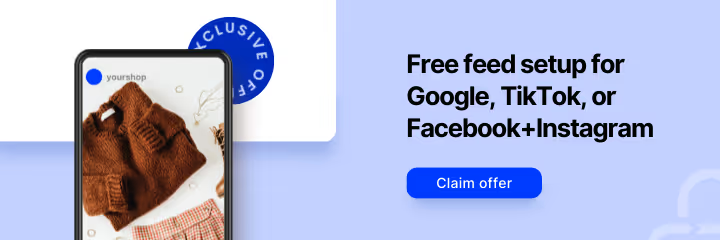



%20).png)

%20).png)
