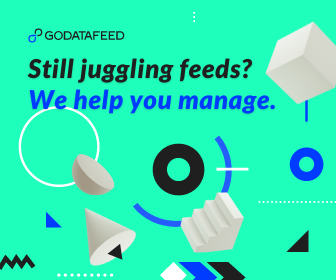Merchants, meet your next big ecommerce opportunity: Walmart Marketplace.
Since Walmart began welcoming third party sellers in 2016, they’ve shaken up the ecommerce scene. Sellers are excited, and for good reason.
The site sees over 100 million unique visitors per month and is the second-most visited ecommerce site in the United States. To say this is a promising platform would be putting it mildly.

The good news is getting products listed on Walmart is a lot less complex than other marketplaces.
However, it is worth noting, the platform benefits some merchants far more than others. Additionally, like all ecommerce channels, Walmart has some important requirements you should address before you can begin selling.
To help you set up shop on the Web’s fastest-growing marketplace, we’ve put together this guide outlining the steps you need to take to secure your spot and start building your reputation on Walmart.com.
1. Become an Approved Seller
Walmart is not yet open to all merchants, but those who are accepted have a lot to look forward to. Besides being the fastest growing marketplace, Walmart has already built up a large following and attracts millions of customers. This means more exposure for your products and brand! Not to mention, with the limited amount of sellers they are allowing in, you will have minimal competition to worry about.
According to Walmart, they choose sellers based on reputation, sales projections and alignment with their values. Walmart is known for good prices, so they are looking for merchants who price their products competitively. Other seller qualities include exceptional customer service, a unique product assortment, and fast and reliable fulfillment.
If you think that your brand meets these qualifications, it is time to apply.
As a preferred partner to Walmart, our clients have been given access to a VIP invite form that will expedite the review of your sign up.
Once you request an invite, Walmart will send you an application to fill out. After that’s completed, you wait for Walmart to contact you with their approval. Once approved, Walmart.com's on-boarding team will provide your login to the Walmart.com marketplace seller portal. You will be expected to complete the on-boarding process in 1-2 weeks.
2. Set Up Your Walmart Account
Now that you are an approved seller, it’s time to set up your Walmart account.
We’ll go over the basics of setting up the account, but for additional details check out Walmart’s getting started guide in their Knowledge Base. They have an extremely user-friendly and extensive knowledge base.
a. The first step is to complete the Signup Wizard. Walmart will email you with access to the Signup Wizard. Have the below information available before beginning to fill this out.
- Company address
- Bank account information used for payments from Walmart
- Digital copy of your latest W-9 form. If you don’t have this, you can download a blank W-9 form from the Signup Wizard
Within your account, there is a ‘Launch Checklist.’ As you complete the tasks, mark them as done.
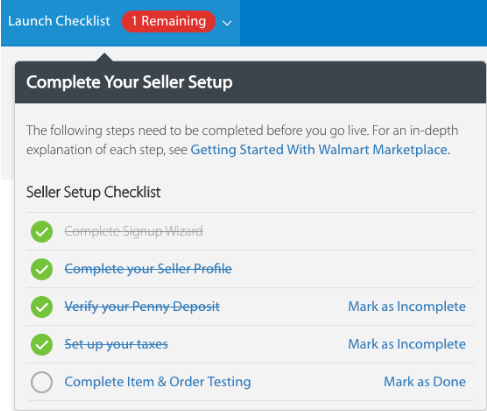
b. The next step on your Launch Checklist is to complete your Seller Profile, which provides a representation of your company to potential customers shopping on Walmart. This includes the following information:
- Company Info
- Customer service such as your phone number, email and policy
- Shipping options
- Return Policy
- Privacy Policy
24 hours after you’ve provided your bank information through the signup wizard, your bank account will receive a deposit of a penny. After you’ve verified that you’ve received the penny deposit, mark this as done in your Launch Checklist.
c. Next up on the Launch Checklist is setting up your taxes. This includes:
- Setting up Tax Nexus requirements
- Providing your sales tax codes for each shipping method
- Creating your tax policy in 4,000 characters or less
As we mentioned before, if you have any questions regarding account setup, check the KnowledgeBase. If you still are having issues, contact Walmart directly.
3. Build Your Feed
Now we’re on to the fun stuff -- and our specialty -- building your feed!
Walmart has 3 integration options:
- API Integration Method. Recommended method if you have a large amount of items. This will require some programming so if you and your team are not technical, this may not be the best option for you.
- Bulk Upload. This option is great for those that have a small amount of products that do not change frequently. This involves entering your product data into Excel spreadsheets and uploading to Walmart.
- Integration Partner. Walmart works with multiple integration partners, including GoDataFeed. Each partner may offer slightly different services in regards to getting your products listed so do your research when choosing one. Integration partners like GoDataFeed handle most of the dirty work for you, including building the feed and order integration. This option is good for those merchants short on time and looking for an automated way to keep their feed updated.
If you are using the API integration method, you will need to retrieve your Consumer ID and Secret Key from your Seller Center account.
- Log into Seller Center
- Select General Settings menu > Consumer IDs & Secret Key
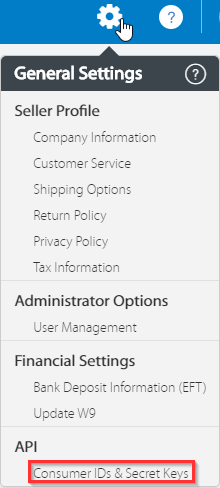
- You’ll be taken to the API page, where you will generate your credentials for the first time
If you need to see the secret key again in the future, you will need to regenerate it by clicking on the Regenerate Key button.
Product Attributes
In their Knowledge Base, Walmart provides a detailed list of common item attributes used in a setup. While some of them are basic such as product name, others like Shelf Description are unfamiliar territory for many merchants. We’ve highlighted some of the important aspects below.
Product Identification Attributes
- Product Name
- Product ID Type. You know how we mentioned product identifiers in the beginning of the post? This field is where you indicate which identifier you are using. If you are using UPCs, put ‘UPC’ in this field.
- Product ID. This is where you put the value for the product identifier. Example UPC: 234789485903
- SKU
- Brand
- Manufacturer, Manufacturer Part Number and Model Number are all optional identifiers that you can use
Description Attributes
- Long Description. You have up to 4,000 characters to display important item features
- Short Description. Both HTML and plain text are supported here. Use this field to display your key selling points in less than 1,000 characters
- Shelf Description. Here you will provide a bulleted list of two or three item features. It is displayed in the search box for the item, the category and under the Buy Box. We’ve seen merchants use the first few bullet points that they send to Amazon for this field.
Image Attributes
- Main Image URL
- Main Image Alt Text. While this field is optional, it is beneficial for SEO. Use the product name along with relevant keywords.
- Additional Asset URL. Additional images can improve the quality of your listing. Walmart provides you with 3 additional image fields
- Additional Asset Text. Use this field to add descriptive terms to describe the image such as Back View, Top View or Secondary.
Images are important. After all, a picture is worth 1,000 words. While we are on the topic of images, we wanted to briefly touch on some of Walmart’s Main image recommendations.
- A main image is required for all products
- While not mandatory, the image should be on a white background so it stands out.
- It is recommended to have a front view of the image, but if the item is in an appropriate setting or environment, an alternate view is acceptable.
- No watermarks, advertising language, text overlays, coupons or borders
Tax Attribute
- Product Tax Code. This is used to identify tax properties of the item and is now required to publish items. Walmart’s knowledge base offers assistance on identifying the right tax code.
Price Attributes
- Price Currency
- Price Amount
Shipping Attributes
- Shipping Weight-Value
- Shipping Weight-Unit. As of right now, Walmart only accepts the identifier LB. Be sure to convert your weight values to LBs, if they are not already. For workarounds such as these, a data feed software comes in handy!
In November, Walmart announced that it would pre-enable the Free Value Shipping method for all marketplace sellers. If you want to opt-out of this, you will need to create item level shipping overrides using the following fields. These item level overrides can only be done via a feed or a bulk upload and not through the shipping settings within your Walmart account.
- Is Shipping Allowed. If you want this method enabled, you would enter Y and if you want it disabled, you would enter N.
- Ship Method
- Ship Region
- Ship Price. Use this field if you are enabling a shipping method. This is the price you will charge for shipping for the specified shipping region and method.
Variant Group-Related Attributes
If you have products with variations, you will need to set the variations up within the feed. Variations are products that vary by different attributes, such as size and color. Walmart does not want you to send the parent products, so be sure to leave them out of the feed.
- Variant Group ID. A unique ID that you use for all items in a variant group. This is essentially your Parent SKU value.
- Variant Attribute Name. This is where you tell Walmart what your product varies by. If one of your shirts come in small, medium and large, you would use ‘clothingSize’ for this field. If your product varies by multiple attributes, you would separate the attribute name with a semicolon. For example, you would write ‘clothingSize;color.
- Swatch Variant Attribute. Variations can either display as a drop-down menu or as a swatch. If your product varies by color or pattern, you may want swatches to appear on the product page. You would enter the swatch attribute name into this field. For example, if you are using this field for color, enter the word ‘color’ into this field and provide the image URL that contains the swatch color in the Swatch Image URL field.

- Is Primary Variant. While optional, this field allows you to choose which item image will appear in both the search and first on the item page for the variant group. If you want your purple shirt to be your primary variant, you would add a Y to this field for this sku. By leaving the field blank, the first SKU in the variant group will become the Primary Variant.
Other attributes depend on the category of your products. Walmart has 24 universal categories that are outlined in their Categorization Guide. Within each category, there are also sub-categories. After you’ve selected the accurate category, you can either use the relevant Excel template or the XSD (if you are using the API), to determine the required and recommended attributes. For example, if you are selling dress shirts, you would want to include dressShirtSize and possibly the collarType.
Additional attributes that rely on category selection are compliance attributes. If you are selling food, you can utilize the Has GMOs field along with the GMO-Free Claim field.
4. Product Publishing and Order Testing
Now that your attributes are all set, let’s talk about submitting your product feed to Walmart.
Before you submit your entire feed, Walmart suggests that you either send a test batch with 10% of your total SKUs or 1,000 SKUs total. To narrow the SKU count down, try submitting only certain brands to start. Don’t worry though, after Walmart reviews your account you can send the rest of your products.
After you’ve chosen which products to send, go ahead and submit according to your integration method. You’ll be able to check product specific errors in the ‘Feed Status’ tab of your Seller Center account.
While these uploaded products will be in Stage status, meaning they are not live, you’ll be able to preview what the prices and content look like. To do so, click on the Preview Item link under Item Details.
How are you fulfilling orders?
The merchant is responsible for handling shipping, exchanges, returns and customer service. With that being said, you must determine how you plan on fulfilling your orders on Walmart.
- Manual through the User Interface. If you aren’t selling a lot of products and have the time to fulfill orders through the UI, you can do so by visiting the Order Management page and following Walmart’s instructions.
- Bulk Upload through Excel. This method requires an itemized list of orders with corresponding shipping details. Visit Walmart’s KnowledgeBase for instructions.
- Integration Partner. If you are using an integration partner, they may offer services that assist with order fulfillment. GoDataFeed offers a GoOrderSync module that automatically updates your shopping cart platform and Walmart Seller Account with order status, inventory updates, shipping/tracking information and cancellations.
After you’ve determine your method, you will need to proceed with testing your orders.
- In Seller Center, choose 2-3 items that you want to test order fulfillment on.
- Update the test product’s price and inventory. Walmart says to add a price that is less than $20 and set inventory to 1.
- Under the Actions column, select Publish Item. It’s important to note that when these items are published, they become available on Walmart marketplace.
- After item is live, click Purchase Item under the Actions column.
- You will be taken to the item page, where you need to purchase the item.
Once the items are purchased, you will need to test the below scenarios
- Order cancellation
- Order shipping & refund testing. When you test shipping, you don’t have to actually ship the item but you need to provide a valid tracking number. To complete the refund testing, you will refund the order (in full; partial refunds don’t count in testing) that you previously updated to shipped.
5. Go Live and Start Selling!
Now that you’ve completed your item and order testing, mark it as done in your Launch Checklist. A pop up will then appear confirming if you are ready to launch. Click yes.
The Walmart Integration team will review your account and make your listings live. And just like that, you are a Walmart seller!
As with any channel, it is important to continuously monitor your account. Use the Manage Item page to see your published items, items with errors and to see if you won the buy box.
Final Thoughts
Walmart has the potential to help your products reach millions of new customers. But only if you take that important first step and begin the approval process. Lucky for you, we’re here to help. If you have questions on how to get your products listed -- not just on Walmart but on any marketplace -- don’t hesitate to ask our ecommerce experts.